Calling a Job from Touch Panel
A [Secure Print] job is saved in [Secure Job] in the [JOB LIST] tab.
For the [Secure Print] job, the [Secure Print ID] specified on the printer driver for printing is displayed as a name.
For details about the functions of each key on the touch panel, refer to Touch panel.
On the touch panel, press [JOB LIST] and then press [Secure Job].
Select the name that has the [Secure Print ID] specified on the printer driver for printing.
Enter a set password in [Secure Print], and then press [OK].
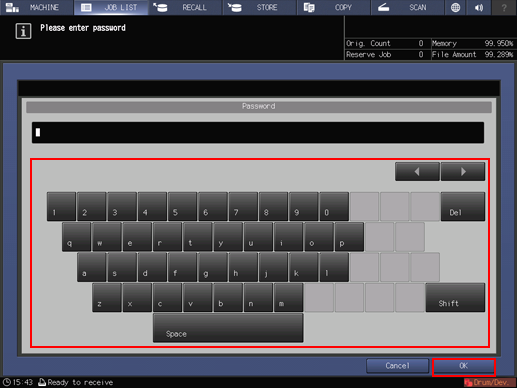
The print jobs in the box are displayed.
Select a print job, then click [Output].
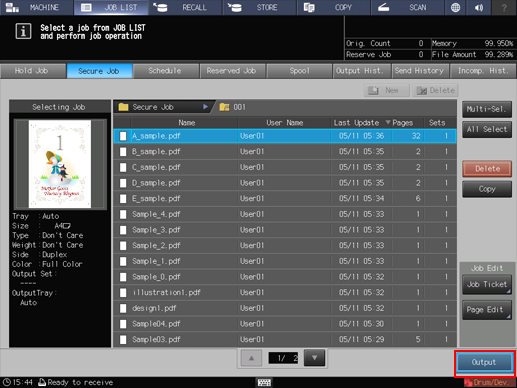
A dialog is displayed to specify the output method and number of copies.
Select the desired one from [Normal], [Proof], [Proof(1st)], and [Wait], enter the number of copies using the keypad on the control panel, then press [OK].
Output processing is completed, and the print job is deleted from the box.
For details about job editing functions on the [JOB LIST] screen, such as Save in Hard Disk, refer to Editing Hold Job.

