Outputting Hold Print Job
Press [JOB LIST] in the touch panel.
Press [Hold Job].
Select a job to output.
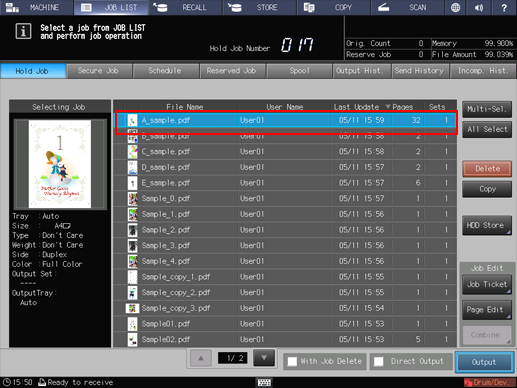
Press [Output].
The output method selection dialog box is displayed.
Select the desired output method from [Normal], [Proof], [Proof(1st)], and [Wait].
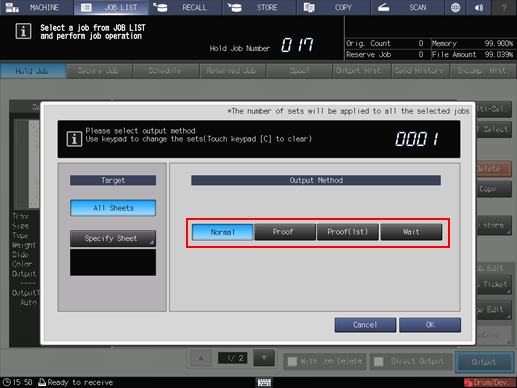
Enter the desired number of copies from the keypad on the control panel.
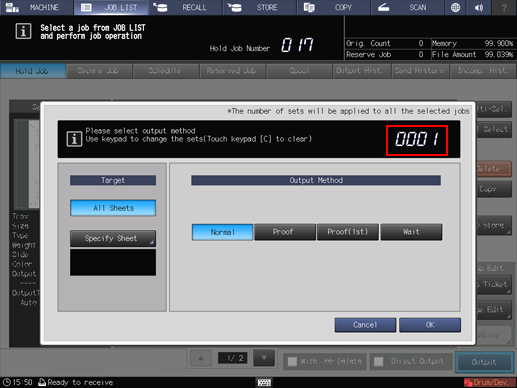
Press [OK] in the output method selection dialog box.
The specified print job is output.
For details on job editing functions on the [JOB LIST] screen, refer to Editing Hold Job.

