Backing Up Hold Job
You can store a job in the Hold Job list to the job file (icj file).
Only the administrator can execute this function.
The backup function supports:
saving the selected job in the computer;
backing up multiple selected jobs; and
returning the backup job to a hold job using the restore function.
You can back up print jobs that are set to PS, PDF, PDF (APPE), TIFF, JPEG, or PPML as the PDL type displayed in the job list, but you cannot do other types of print jobs, print jobs from the PPD driver, or copy jobs. However, by changing the setting of No. 28 in Utility/Counter - [Administrator Setting] - [Controller] - [Software Switch Setting], you can also back up a PPD job.
Select the job to be backed up from the Hold Job list on the [Job Centro] screen.
Select [File] menu - [Backup].
The [Administrator Authentication] screen is displayed.
Enter the password, and click [OK].
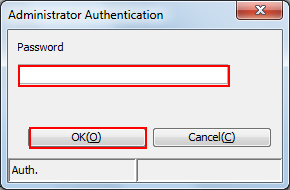
The [Backup] screen is displayed.
You should use the administrator password set in the machine.
The password is displayed with "*" or "
 ."
."
The password can be changed with Web Connection.
Specify the saving place and file name for the job you backup and click [OK].
Enter a full path of the file using up to 200 characters.
If the file name includes any OS restricted characters (\/:*?"<>|), backup is not performed.
When an attempt is made to back up a job with the machine icon, error message "The settings edited in the Main Body's panel will be cleared. Are you sure? " is displayed.
Then, the setting information of the backed up job is cleared, but that of the original job is not cleared. —(The machine icon is also not cleared.)
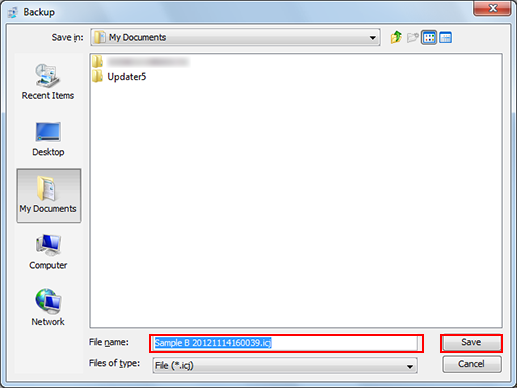
The [Backup] screen closes.
