Installing Web plugin
Files necessary to install the plugin can be downloaded by accessing the download page from Remote Panel of Web Utilities. As downloaded installation files are compressed, be sure to extract them before installation.
Recommended hardware requirements:
A computer equipped with 32 bit or 64 bit, 1.5 GHz or greater processor and 512 MB or more of RAM
The plugin of Real-time Remote Panel checks the version requested from the machine when Remote Panel is loaded. If the requested version is newer, a message is displayed to prompt you to install the latest plugin. Keep the latest version installed so that the plugin functions properly in Remote Panel.
Downloading software
Display the [Main page] screen of Web Utilities.
Click on [Remote Panel].
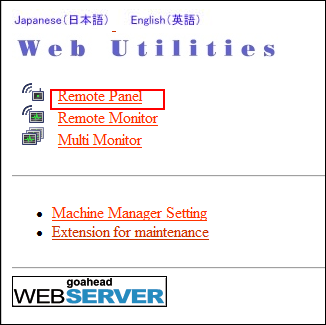
Remote Panel is displayed in the browser.
Click [Download Page] in the upper right of the screen.
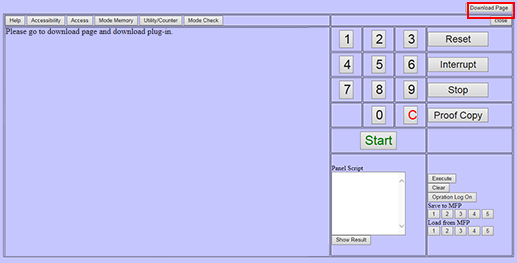
The [Download Real-time Remote Panel plugin] page is displayed.
Click [Download] to save the files in a desired directory.
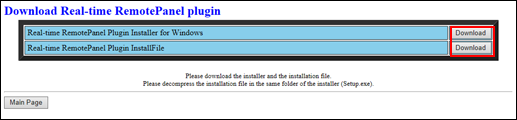
Two file types are provided on the download page. Click each button to save them in a desired directory of the computer.
Item
File Name
Type
Description
Real-time Remote Panel Plugin Installer for Windows
Setup.exe
Installer
A file to execute the installation
Real-time Remote Panel Plugin InstallFile
RealTime_Remote_Panel_InstallFile.zip
Installation file
A compressed file including the plugin to be actually installed
Extracting installation file
Right-click the installation file, and select [Extract All...] from the pull-down menu.
The [Select a Destination and Extract Files] screen is displayed.
As the destination of extraction, specify the folder in which the installer (Setup.exe) is saved, and then click [Extract].
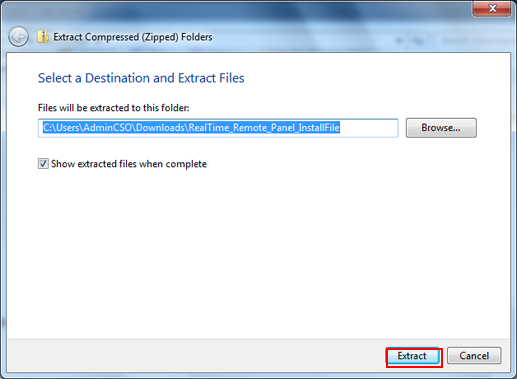
If the location you saved the installation file is not the same as that of the installer, click [Browse...] to specify the folder in which the installer is saved.
Check the extracted installation file.
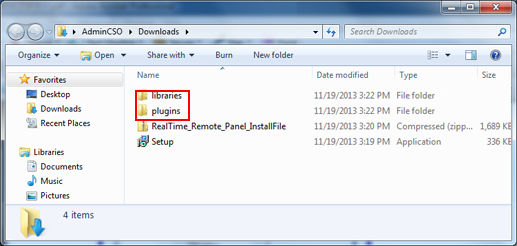
Check that the following two folders are saved in the folder specified as the destination of extraction.
[libraries]
[plugins]
Be sure to store the two folders extracted from RealTime_Remote_Panel_InstallFile.zip ([libraries] and [plugins]) and the installer (Setup.exe) in the same folder. Otherwise, an error message is displayed when the installer is launched.
Installing the plugin
Installing the plugin requires the administrator privilege.
Double-click Setup.exe.
The installer starts.
Click [Next].
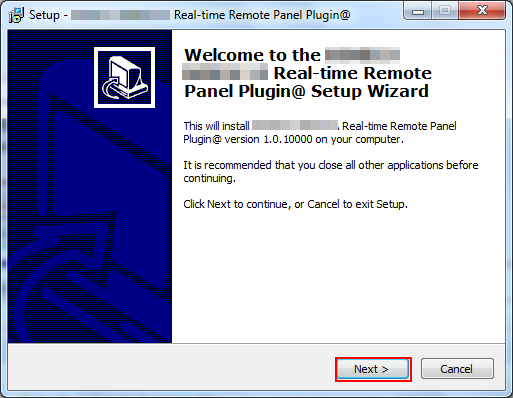
A screen is displayed to prompt you to install Microsoft Visual C++ 2008 Redistributable Package.
For the operation of the plugin, Microsoft Visual C++ 2008 Redistributable Package is required to be installed on the computer. If this package has already been installed, proceed to step 5.
Install Microsoft Visual C++ 2008 Redistributable Package on the computer, and then click [Next].
Microsoft Visual C++ 2008 Redistributable Package can be downloaded from Official Microsoft Download Center.
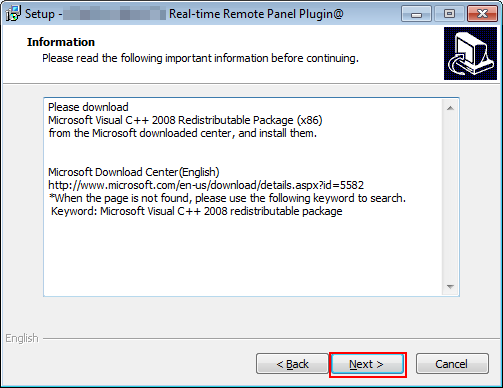
The [License Agreement] screen is displayed.
Select [I accept the agreement] after checking the content, and then click [Next].
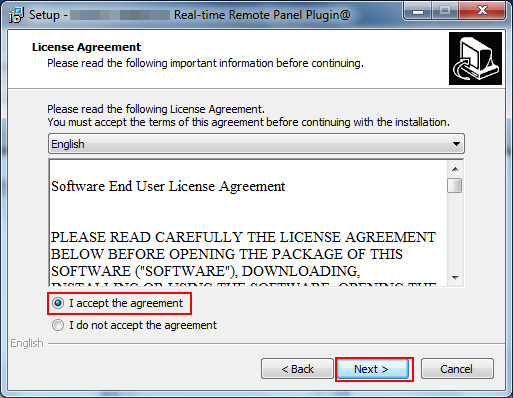
If you disagree, you will not be able to install the plugin.
By selecting from the drop-down list, you can change the language of the license agreement.
Check the copyright information on the [Information] screen, and then click [Next].
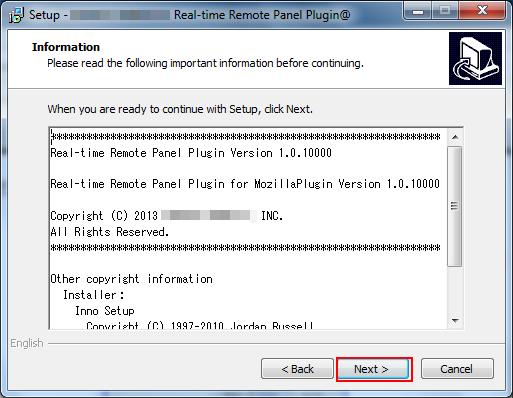
Click [Install].
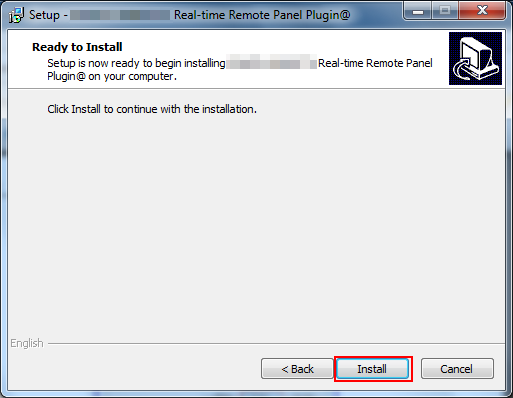
The installation is started.
Click [Finish].
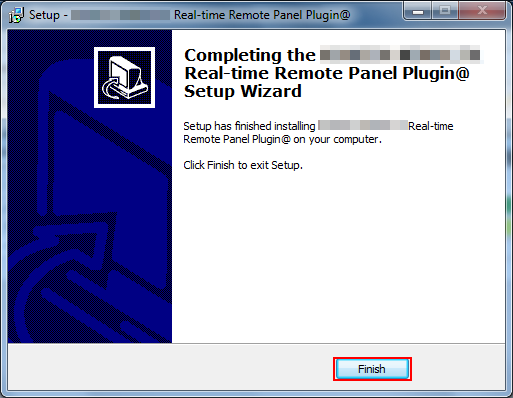
The installation is complete.
When uninstalling the plugin, follow the instructions provided for each OS.

