Adjust a Spot Color by using a Printed Chart
You can execute fine adjustment of the spot color after CMYK adjustment using the printed chart.
To print the chart, use [Spot Color] screen.
On [Adjustment by Printing the Chart], you can print the chart on which the value of the selected spot color is regarded as the center value. You can print the color chart where the color is varied with 8 steps based on the center value of CMYK values specified by the degree of variation (%), per 9 groups where the conversion method of CMYK differs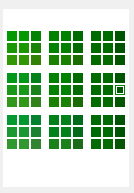
From the printed chart, specify the No. of the color patch and Group to adopt those to the spot color and fix the CMYK values.
On the [Spot Color] screen, click [Adjustment by Printing the Chart] - [Print Chart].
The [Print Chart] screen is displayed.
Set the [Copies], [Paper Tray], and [Screen Settings].
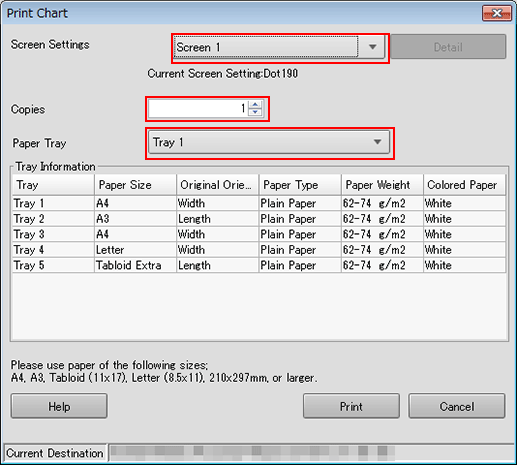
In the Screen Setting, select the screen type to be used for printing.
Click [Print].
Chart printing is executed.
When you execute [Print Chart], [No.] and [Group] become available.
Confirm the printed chart.
Specify the color step number in [Step] (from 1 to 10).
Specify the number of the color patch and group which you adopt the spot color to [No.] and [Group], and click [OK].
The preview chart changes its look with changed CMYK values with the specified variation step, and the specified color is displayed on [After Adjustment].
Confirm the preview of [After Adjustment], and repeat Step 5 and Step 6 as required.
When you save the adjusted spot color, go to Save a Spot Color Table.
