[Alternative Color Management] Screen
The alternative color management function of Color Centro uses [Alternative Color Management] screen.
To display this screen, click [Alternative Color Management] on the [Color Centro] screen. To close this screen, select [Close] from [File] menu.
The composition of [Alternative Color Management] screen differs per tab.
When [RGB] tab is selected, [Alternative Color Management] screen is displayed as follows;
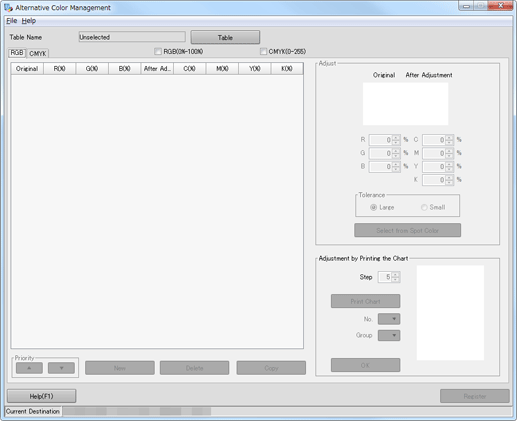
When [CMYK] tab is selected, [Alternative Color Management] screen is displayed as follows;
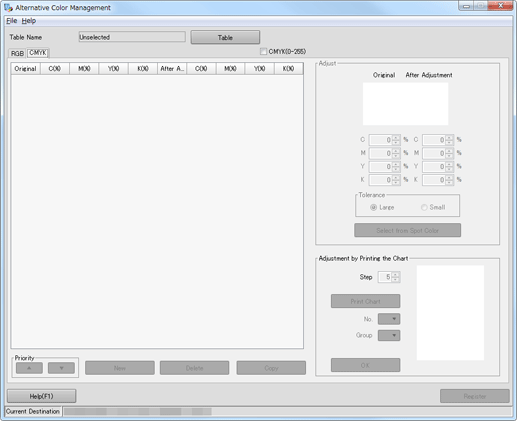
Structure of Screen
Name | Description |
|---|---|
[Table Name] | Displays the name of the selected alternative color table. |
[Table] | Displays the [Alternative Color Table Management] screen. Select the desired alternative color table. |
[RGB] Tab | Displays the screen to set the alternative color for specific RGB color within the job. |
[CMYK] Tab | Displays the screen to set the alternative color for specific CMYK color within the job. |
[RGB(0%-100%)] | Displays the original RGB values in percentage when it is checked. |
[CMYK(0-255)] | Displays the post-adjustment CMYK values in the [RGB] tab in device values when it is checked. Also displays the original CMYK values and the post-adjustment CMYK values in the [CMYK] tab using device values. |
(list) | Displays alternative colors. |
[Original] | Displays the original color for which the alternative color can be set. |
[After Adjustment] | Displays the alternative color. Every adjustment is reflected on the screen immediately. |
[R, G, B] | Displays the R, G, and B values of the original color. |
[C, M, Y, K] | Displays the C, M, Y, and K values of the alternative color. |
[Tolerance] | Allows you to select the effective range ([Large] or [Small]) for each color. The selection result is recorded in the list. |
[Select from Spot Color] | Allows you to select the alternative color from spot colors. |
[Step] | Select a variation of the color difference between patches. 10 levels: 1% to 10% |
[Print Chart] | Displays the [Print Chart] screen. Prints a chart. The color in the center indicates the color of [After Adjustment]. The color difference between patches is the variation of [Step]. |
[No.] | Select a patch number. 1 to 9 |
[Group] | Select a patch group. A to I |
[OK] | Replaces the [After Adjustment] value with the patch value. The preview of the chart and the preview of [After Adjustment] change. |
[Priority] | Allows you to set the priority when there are multiple alternative colors for one original color using |
[New] | Adds the new alternative color setting. |
[Delete] | Deletes the alternative color setting you selected from the alternative color table. |
[Copy] | Creates a duplication of the selected alternative color setting. |
[Register] | Registers the adjustment result in the image controller. |
[Help] | Displays the Help of this screen. |
Items on the List
The composition of the list on the [Alternative Color Management] screen differs per tab.
When the [RGB] tab is selected, the list on the [Alternative Color Management] screen is composed as follows.
Name | Description |
|---|---|
[Original] | Original color for which the alternative color is set. |
[R, G, B] | R, G, and B values of the original color. |
[After Adjustment] | This is the alternative color. Every adjustment is reflected on the screen immediately. |
[C, M, Y, K] | C, M, Y, and K values of the alternative color. |
[Tolerance] | Set values for the effective range. |
When the [CMYK] tab is selected, the list on the [Alternative Color Management] screen is composed as follows.
Name | Description |
|---|---|
[Original] | Original color for which the alternative color is set. |
[C, M, Y, K] | C, M, Y, and K values of the original color. |
[After Adjustment] | This is the alternative color. Every adjustment is reflected on the screen immediately. |
[C, M, Y, K] | C, M, Y, and K values of the alternative color. |
[Tolerance] | Set values for the effective range. |
Displays the alternative color for the same original color in order of priority. You can change the order of priority. For details about how to change the order of priority, refer to Change the Priority of an Alternative Color.
Screen Menu
The menu items of the [Alternative Color Management] screen are as follows;
Menu | Menu Items | Description |
|---|---|---|
[File] | [New Table] | Opens a new table. |
[Table] | Displays the [Alternative Color Table Management] screen. Select an alternative color table. | |
[Close] | Close this screen and exits this function. | |
[Help] | [Help] | Displays the Help of this screen. |
[Version Information] | Displays the version of Color Centro. |

 or
or  .
.