Selection and Addition of an Input Color
When you adjust the existed alternative color setting, select the original color (input color) to which the alternative color can be set.
When you add the new alternative color setting to the existed alternative color table, add the new input color.
This section describes how to select the input color and how to add the new input color.
If the input color is K100%, on the printer driver, set [Pure Black] to [OFF].
Select the Input Color
This section describes how to select the original color (input color) to which the alternative color can be set.
Click [RGB] tab or [CMYK] tab on [Alternative Color Management] screen.
The list of each tab is displayed.
When you select the RGB input color, click [RGB] tab.
When you select the CMYK input color, click [CMYK] tab.
From the list, click the line of the alternative color (input color) which you adjust.
The color which is displayed in [Original] of the selected line, is selected as the input color.
When you adjust the selected input color, go to Specify an Input Color.
When you adjust the alternative color without adjustment of the input color, go to Adjustment of an Output Color.
The list displays the content of the alternative color table that is in the image controller currently connected.
For details about how to connect another controller, refer to Switching the Connection Destination.
When you reload the information of the image controller connected currently, select [File] menu - [Refresh]. Executing Refresh discards the adjusted alternative color settings when the adjustment result has not been registered yet in the image controller. Register the settings before executing Refresh, as required. For how to register it, refer to Updating an Alternative Color Table.
The current setting can be stored for the selected alternative color. When you want to create the new setting on base of the selected setting, make the duplication of it and adjust the duplication. For details about how to copy the alternative color and how to delete it, refer to Management of Alternative Color Settings.
Add an Input Color
Click [RGB] tab or [CMYK] tab on [Alternative Color Management] screen.
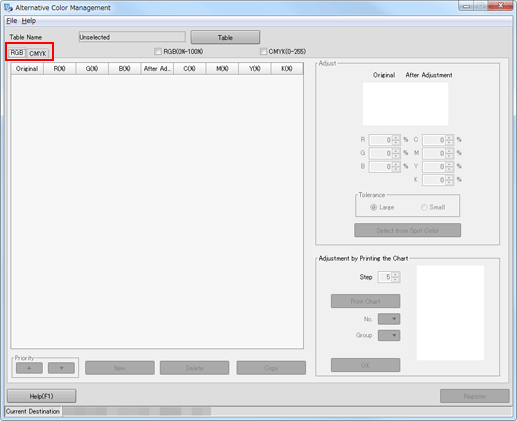
The list of each tab is displayed.
When you add the RGB input color, click [RGB] tab.
When you add the CMYK input color, click [CMYK] tab.
Click [New].
One line is added to the top of the list.
When you adjust the added input color, go to Specify an Input Color.
When you adjust the alternative color without adjustment of the input color, go to Adjustment of an Output Color.
