CMYK TP: Change the Information
You can change the information of the saved CMYK target profile.
Click [CMYK Target Profile] on [Profile Management] screen.
Similar operation can be done by selecting, on the [File] menu, [Profile Type] - [CMYK Target Profile].
From the tree view and the list, select the CMYK target profile to change the information.
For details about how to connect another controller, refer to Switching the Connection Destination.
When you reload the information of the image controller connected currently, select [File] menu - [Reload].
Click [Change Table Information].
The [Change Table Information] screen is displayed.
When you select the multiple CMYK target profiles, [Change Table Information] is not available.
Similar operation can be done when you select [File] menu - [Change Table Information].
If the profile name is marked with an asterisk, you cannot change the profile's information.
If necessary, enter [Saved Name] and [Memo].
Up to 31 one-byte characters can be entered to [Saved Name]. Up to 64 one-byte characters (32 two-byte characters) can be entered to [Memo].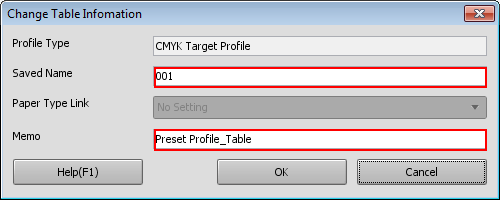
However, you cannot change the information of the CMYK target profile which was registered at factory shipping.
Click [OK].
The CMYK target profile information is changed.
