CMYK TP: Export from the Image Controller
You can export a CMYK target profile of the image controller to [Local], [My Documents], or [Network].
Click [CMYK Target Profile] on [Profile Management] screen.
Similar operation can be done by selecting, on the [File] menu, [Profile Type] - [CMYK Target Profile].
From the tree view, select [Controller].
The list appears according to the selection.
For details about how to connect another controller, refer to Switching the Connection Destination.
Select a CMYK target profile from the list.
When you reload the information of the image controller connected currently, select [File] menu - [Reload].
Click [Export].
The [Export] screen is displayed.
When you select the multiple CMYK target profiles, [Export] is not available.
When a folder other than [Controller] is selected on the tree view, [Export] is not available.
Similar operation can be done when you select [File] menu - [Export].
Specify a destination and a file name, and then click [Save].
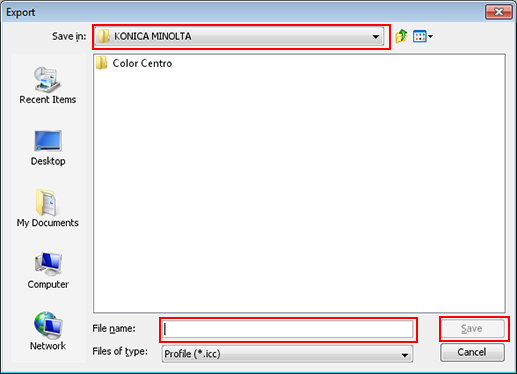
The spot color table is exported to the destination.
[Export] screen is closed to return to [Profile Management] screen.
