Add a Point Color
Click the [Point Color Adjustment] tab on the [Adjust] screen, and click
.
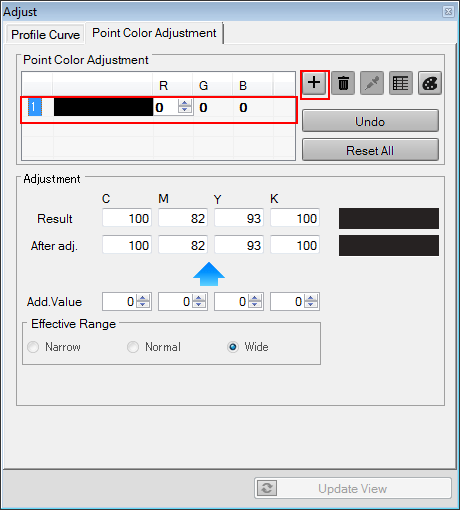
A numbered line is added to the [Adjustment Point (RGB)].
Enter the value (0 to 255) of the added point color of the added line to [R], [G] and [B]. Or, click
and select a color from the [Color Palette] screen. Then, click [OK].
The new input color is displayed on [Pointed Color].
From [Effective Range], set the effective range.
The color conversion result is displayed in [Result] and [After adj.]. The color of [Result] is displayed at the top of the Sample Color (to the right of [Result]), and the color from [After adj.] adjustment is displayed at the bottom.
When you select [Narrow], the result of adjustment has influence on the color range which includes only the near colors to the input color.
When you select [Wide], the result of adjustment has influence on the color range which includes the colors which are away from the input color.
When you select [Normal], it has influence on the middle range between [Narrow] and [Wide].
You can specify [Effective Range] per point color.
The values displayed in [Result] and [After adj.] are the values to which the Input curve and color conversion table are applied.(Output curve is not applied to the values yet.)
Enter the value into [Add. Value] to make the value of [After adj.] the target value.
To discard the [Add. Value] settings, click [Undo].
