Reset Color Default Settings to Initial Settings
This section describes how to return the Color Default Settings of the image controller to the factory default.
The factory default settings are as follows;
[RGB] Tab | Setting |
|---|---|
[Off] | OFF |
[RGB-CMYK Device Link Profile] | OFF |
[RGB Source Profile] | ON |
[Rendering] | [Saturation] This setting may vary depending on models. |
[CMYK] Tab | Setting |
|---|---|
[Off] | OFF |
[CMYK-CMYK Device Link Profile] | OFF |
[CMYK Target Profile] | ON |
[Paper Simulation] | OFF |
[Printer Profile] Tab | Setting |
|---|---|
[Printer Profile] | For coated paper |
[Paper Type Link] | OFF |
[Optional Settings] tab | Setting |
|---|---|
[Tone Curve] - [Image] | [No Setting] |
[Tone Curve] - [Text/Graphic] | [Same as Image] |
[Tone Curve] - [Keep 100% Density for Text/Graphics] | OFF This function is not available on color machines. |
[Pure Black] | [Text/Graphic] |
[Black Overprint] | OFF |
[Gray Replacement] - [RGB] | [Text/Graphic] |
[Gray Replacement] - [CMYK] | [Image/Graphics/Text] |
[Composite Overprint] | [Off] |
[Use Spot Color] | ON |
[AlternativeColor Table] | [No Setting] |
[Use Embedded RGB Profile] | ON |
[Use Embedded CMYK Profile] | OFF |
[RGB Simulation] | OFF |
[PDF/X output intent] | OFF |
[Use CIE Color] | This function is not available on color machines. |
From the [File] menu, select [Return to Factory Default].
The [Initialization Check] message is displayed.
Click [Yes].
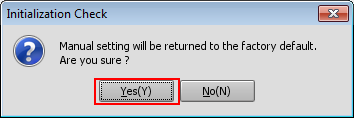
Resets the priority to the factory default.
When you want to register the initialized settings of Color Default, go to Register Color Default Settings.
