Specify a Default Profile Set and Paper Type Default
Specify the name of Profile Set to use as default in the new Color Configuration you create.
In the tree view on the [Color Configuration Management] screen, click a color configuration that is shown in black.
The details are displayed on the right side of the screen.
Click [Paper type List] in the detail information field.
The [Paper type List] screen is displayed.
You can select the unit of weight from [Unit for Paper Weight].
You can sort the list entries by default order or by profile set link order by clicking [Default] or [Profile Set Link Order] on the right side of the screen, respectively.
To manually select a profile set, select the profile set from the [Default Profile Set]. To automatically select the nearest profile set, select [Nearest Profile Set].
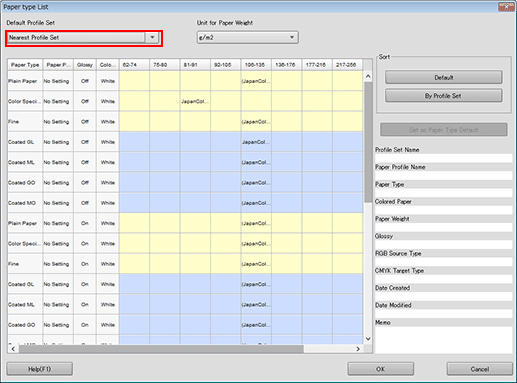
To set a profile set as paper type default, select a profile set and click [Set as Paper Type Default].
Click [OK] and return to [Color Configuration Management] screen.
