Confirm the Information of a Profile Set
Click [Execute] on the [Color Configuration Management] screen.
[Color Centro Profiler] screen appears.
From the tree view and the list of [Management of the Existing Profile sets], select the Profile Set to confirm the detail information.
For details about how to connect another controller, refer to Switching the Connection Destination.
When you reload the information of the image controller connected currently, select [View] menu - [Reload]. Executing of reload discards the adjusted Profile Set when the Profile Set has not been registered yet in the image controller. Register the settings before executing of reload, as required. For how to register it, refer to Register a Color Configuration.
Click [Detail Info].
[Detail Information] screen appears.
When you select the multiple Profile Sets, [Detail Info] is not available.
Similar operation can be done when you select [View] menu - [Detail Info].
Confirm the content and click [OK].
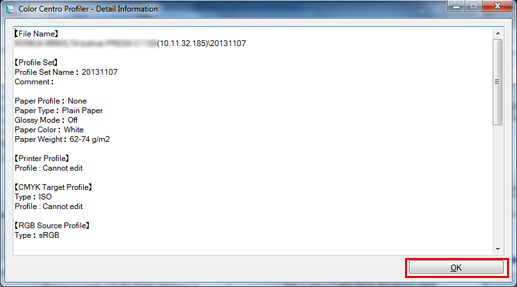
[Detail Information] screen is closed.
On [Color Centro Profiler] screen, from the [File] menu, select [Exit].
[Color Configuration Management] screen returns.
