Specify Environment on Color Centro Profiler
You can select the monitor profile to match the adjustment point and the adjusted color accurately on the monitor when the point color adjustment is executed.
This section describes how to set the monitor profile as the environmental setting of Color Centro Profiler.
In the tree view on the [Color Configuration Management] screen, click a color configuration that is shown in black.
The details are displayed on the right side of the screen.
Click [Execute] to start up Color Centro Profiler.
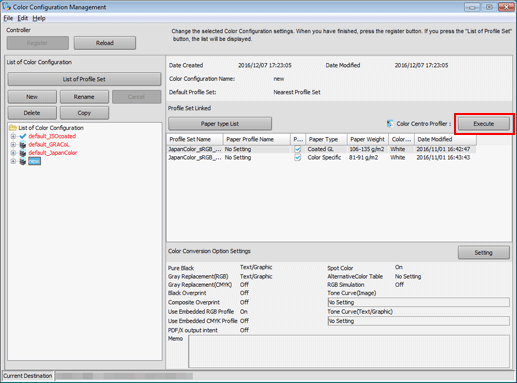
[Color Centro Profiler] screen appears.
From the [Tools] menu, select [Environmental setting].
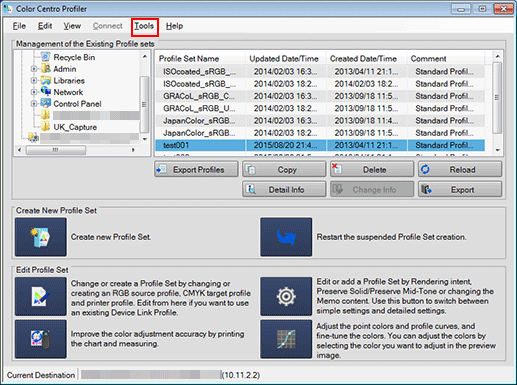
[Environmental setting] screen appears.
On the screen displayed by clicking [Browse], select the monitor profile to use and click [OK].
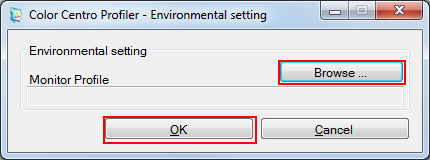
The selected monitor profile is applied.
On [Color Centro Profiler] screen, from the [File] menu, select [Exit].
[Color Configuration Management] screen returns.
