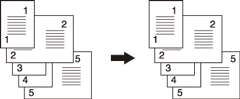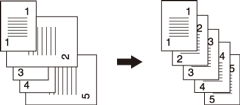Mixed: Copying Original in Mixed-Size
Make this setting to copy the mixed-size original set scanned from ADF with [Auto Paper] or [Auto Zoom] function activated.
The following two types of mixed-size originals are available.
Same Width: Select this option to use an original with same-width and different-size pages, which is to be loaded on the ADF.
Different Width: Select this option to use an original with different-width and -size pages.
If you load an original with same-width and different-size pages on the ADF and select [Different Width], it may cause copy productivity to be reduced or a copied image to become skewed.
If you load an original with different-width and -size pages on the ADF and select [Same Width], it may cause the original to become creased or edge-folded. Select the appropriate option to suit the type of mixed-size original.
Setting options | Description |
|---|---|
[Auto Paper] | Makes a copy of the same size as the original set. |
[Auto Zoom] | Copies onto a single and desired paper size in appropriate zoom ratio automatically selected for each original page. |
Use ADF.
For details about combination of original sizes to be mixed, refer to "Mixed Mode" in Positioning the Original in ADF.
Do not load the number of originals that exceeds the capacity of the document feeder. Otherwise, the original may be misfed or damaged. If one job exceeds the limit of the document feeder capacity, divide it into blocks to scan data. For details, refer to Separate Scan: Handling Original Scanned from ADF / Original Glass as Single Job.
To scan the original from the original glass, [Separate Scan] mode is required. For details, refer to Separate Scan: Handling Original Scanned from ADF / Original Glass as Single Job.
Position the original.
Arrange mixed-size originals aligning the left and rear sides in the ADF.
Press the [COPY] tab to display the [COPY] screen.
Press [Original Setting].
The [Original Setting] screen is displayed.
Select [Same Width] or [Different Width] under [Special].
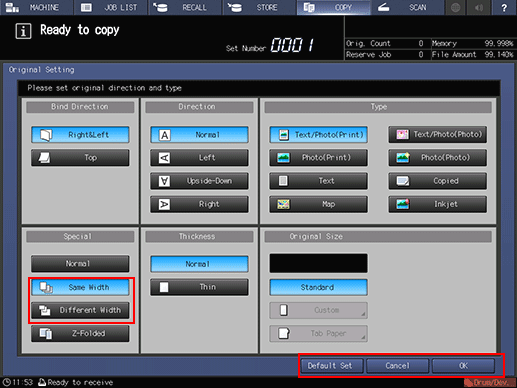
Press [OK].
The screen returns to the [COPY] screen.
To restore the default setting, press [Default Set]. To resume the previous setting, press [Cancel].