Setting Bind Direction for 2-Sided Copies
Use this setting to make top-bound 2-sided copies.
To make 2-sided copies printed upside down on the reverse side from 1-sided or 2-sided originals having the same edge as page top, select [Top] for [Bind Direction] in the [Output Setting]. Select [Right&Left] for normal copying.
To obtain side-bound 1-sided or 2-sided copies from top-bound 2-sided originals, select [Top] in the [Original Setting]. For details, refer to Bind Direction: Selecting Bind Direction of 2-Sided Original.
Bind Direction key | 1-sided original | 2-sided original | 2-sided copy |
|---|---|---|---|
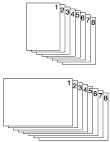 | 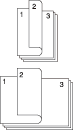 | 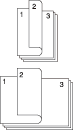 | |
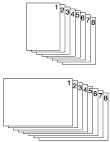 | 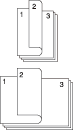 | 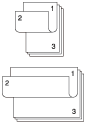 |
Top binding in the Output Setting properly functions only when [1->2] or [2->2] is selected.
When the machine is reset, [Right&Left] is resumed.
If [Top] of Bind Direction in the Original Setting is selected after [Top] of Bind Direction in the Output Setting, it does not function properly.
Position the original.
Press the [COPY] tab to display the [COPY] screen.
Select [1->2] or [2->2] under [Simplex/Duplex].
Press [Output Setting].
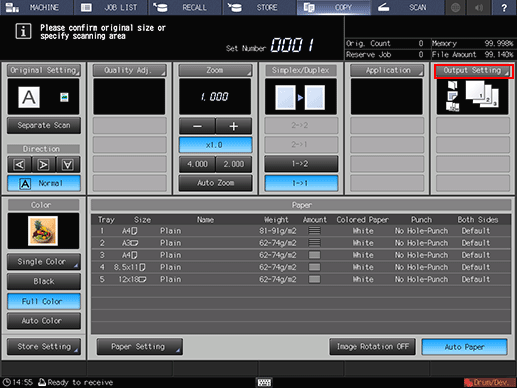
The [Output Setting] screen is displayed.
Select [Top] under [Bind Direction].
Without [1->2] or [2->2] specified in step 3, the setting of [Top] binding does not function properly.
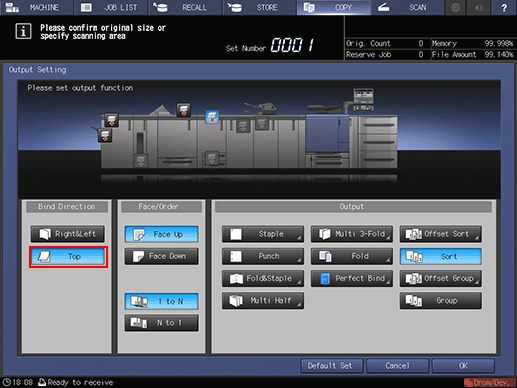
Press [OK] to return to the [COPY] screen.
Press [Original Setting].
The [Original Setting] screen is displayed.
Select [Right&Left] under [Bind Direction].
[Right&Left] is set by default. So this setting is not required normally. If [Top] is selected in [Original Setting], [Top] set in [Output Setting] does not function.
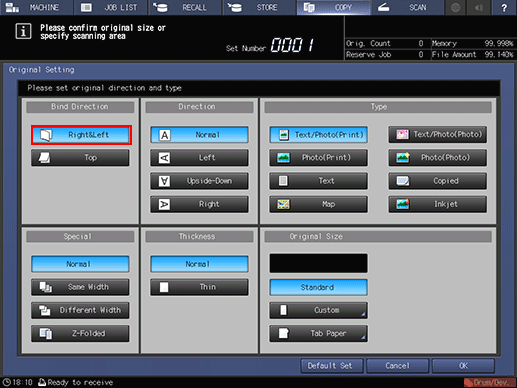
Press [OK] to return to the [COPY] screen.
To restore the default setting of the [Output Setting], press [Default Set]. To resume the previous setting, press [Cancel].
Printing does not start without returning to the [COPY] screen. Be sure to display the [COPY] screen when you start printing.

