Stapling Copies
Copies are stapled in this mode. Select one of the following five types of the staple position.
Staple position | Stapling method |
|---|---|
[Corner Staple] - [Left Corner] |
|
[Corner Staple] - [Right Corner] |
|
[2 Position Staple] - [Left] |
|
[2 Position Staple] - [Top] |
|
[2 Position Staple] - [Right] |
|
The [Corner Staple] - [Left Corner] mode sets staples diagonally to the paper. In other modes, staples are set parallel to the edge.
Position the original.
Press the [COPY] tab to display the [COPY] screen.
Press [Output Setting].
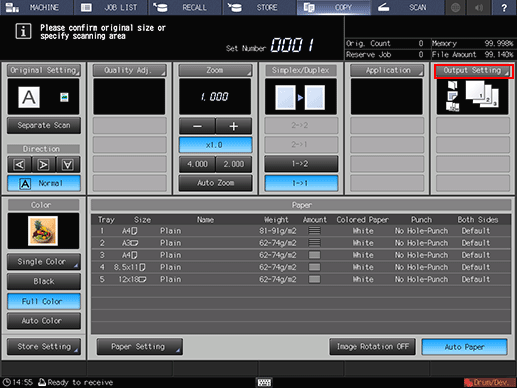
The [Output Setting] screen is displayed.
Press [Staple] under [Output].
The [Staple] screen is displayed.
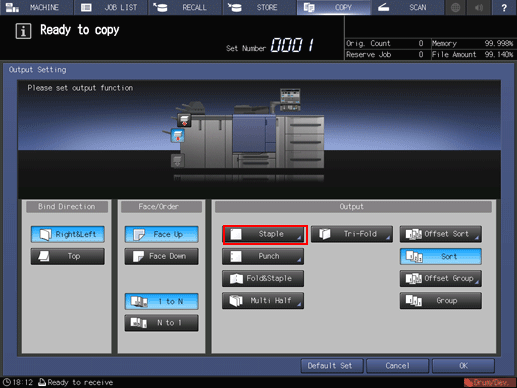
Press the desired staple position key.
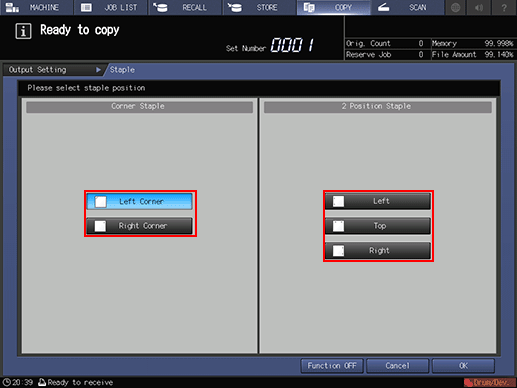
Press [OK].
To resume the previous setting, press [Cancel]. To cancel the function, press [Function OFF].
The screen returns to the [Output Setting] screen.
Press [OK] on the [Output Setting] screen.
An icon representing specified output mode is displayed under [Output Setting] on the [COPY] screen.

The primary (main) tray gradually goes down while printed materials are output. DO NOT allow any object to interfere with the operation of the primary (main) tray on the left side of the finisher, as any interference may cause damage to the finisher.

The primary (main) tray of Finisher FS-612 has a limit in capacity. Be careful not to exceed the limit, otherwise unexpected trouble may be caused.






