Operating Reserved Job
This section describes how to change the output order, hold and delete reserved jobs.
You cannot exit from the [Schedule] screen with the operation dialog or paper setting dialog displayed. To exit from the [Schedule] screen, press [x] in the upper-right corner of the dialog to close it.
Press [JOB LIST], then press [Schedule].
Select the desired bar from the job bar display.
If the job to be changed in output order uses more than one tray, select any one of them.
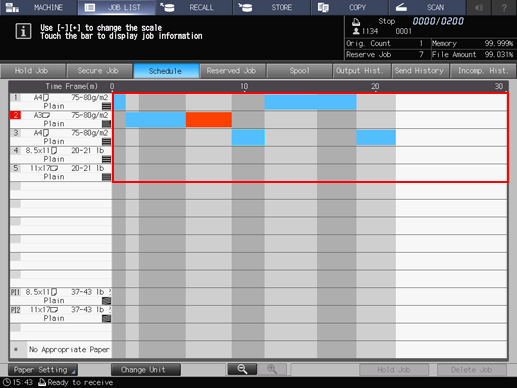
The operation dialog and paper setting dialog of the selected job bar will be displayed.
Change the output order.
Press the left and right arrow keys for [Order Change] in the operation dialog to change the output order of the jobs.
Press
 to advance the job by one in output order, or
to advance the job by one in output order, or  to output it next to the current printing job.
to output it next to the current printing job.
Press
 to delay the job by one in output order, or
to delay the job by one in output order, or  to output it last.
to output it last.
The keys to change the output order are unavailable if they appear grayed out.
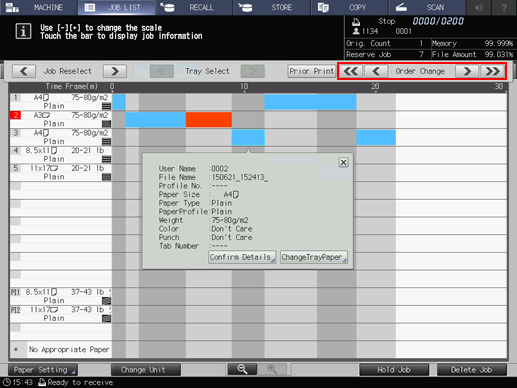
Changing output order of reserved jobs is also available on the [Reserved Job] screen. Refer to Reserved Job Check and Operations for details.
To hold the selected job, press [Hold Job].
You cannot hold the next print job.
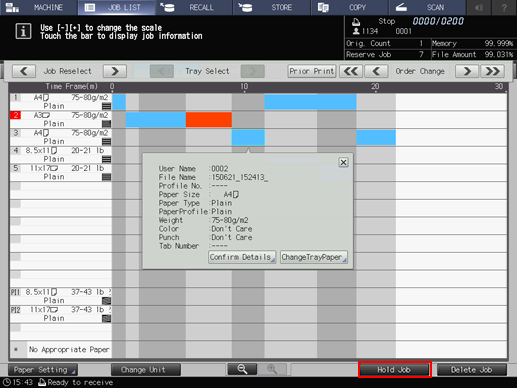
The selected job is deleted from the [Schedule] screen, and moved to the list on the [Hold Job] screen.
Holding reserved jobs is also available on the [Reserved Job] screen. Refer to Reserved Job Check and Operations for details.
To delete the selected job, press [Delete Job].
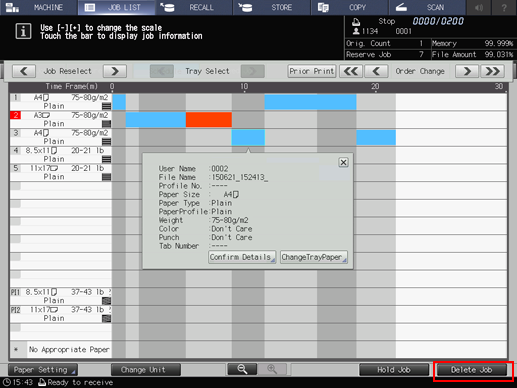
The selected job is deleted.
Deleting reserved jobs is also available on the [Reserved Job] screen. Refer to Reserved Job Check and Operations for details.
