Displaying Output History
The [Output Hist.] screen of the [JOB LIST] screen provides a listing of output history.
Details of each job can be checked on the [Ticket Details] screen.
Up to 100 jobs are displayed in [Output Hist.], [Send History], and [Incomp. Hist.] in total. When Image Controller IC-603 is mounted on the machine, jobs are retained even if the machine is turned off.
No. | Name | Description |
|---|---|---|
1 | [Output Hist.] | Press to display the [Output Hist.] screen. |
2 | [File Name] | Displays the file name when applied. The file name can be hidden (indicated by asterisks (*)). For details, contact your service representative. |
3 | [User Name] | Displays the user name when registered. |
4 | [Result] | Displays the output result such as Complete or Cancel. |
5 | [Pages] | Displays up to 5 digits of page count. |
6 | [Sets] | Displays up to 4 digits of set count. |
7 | [Time] | Displays the output time in 24-hour format. |
8 | [Orig.Count] | Displays the number of originals of a job. |
9 | [Details] | Pressed for a job to be checked in detail after you select it from the list. The [Ticket Details] screen for the selected job is displayed. |
10 | Scroll keys | Used to scroll the list of output history. The current page number and total page count of the list are displayed between the keys. |
How to check
Press the [JOB LIST] tab to display the [JOB LIST] screen and then press [Output Hist.].
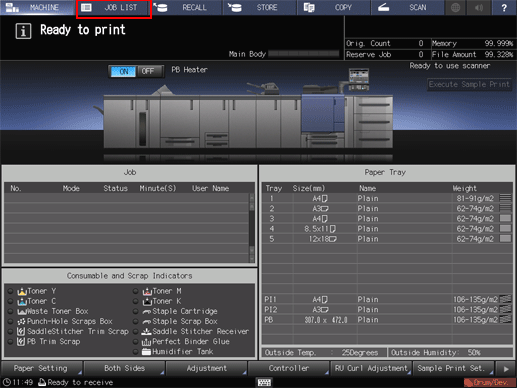
Check the status of output jobs in the list of the screen.
If 16 or more jobs exist, press [
 ] or [
] or [ ].
].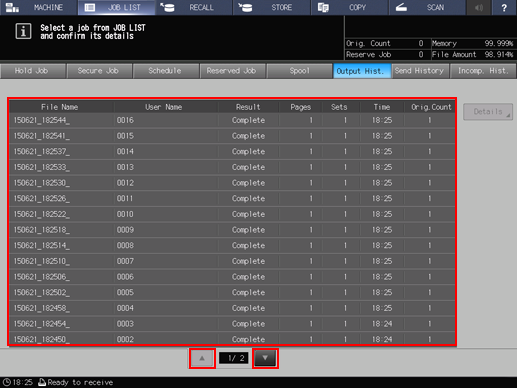
Press and highlight a job that you want to check it, then press [Details].
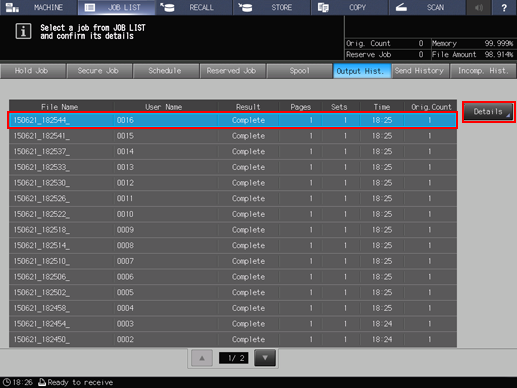
Check the details on the [Ticket Details] screen.

After checking the details, press [Close].
