Combining Multiple Hold Jobs
You can combine multiple hold jobs into a hold job, which can be saved.
Only hold jobs can be combined.
If you make changes to settings of a hold job to combine, these changes do not apply to the combined hold job.
Up to 499 jobs can be combined.
Up to 10,000 pages can be saved to a job.
Press the [JOB LIST] tab to display the [JOB LIST] screen.
Press [Hold Job].
The [Hold Job] screen will be displayed.
Press [Multi-Sel.] and then select jobs to combine.
Press the rows of the desired jobs to combine on the list.
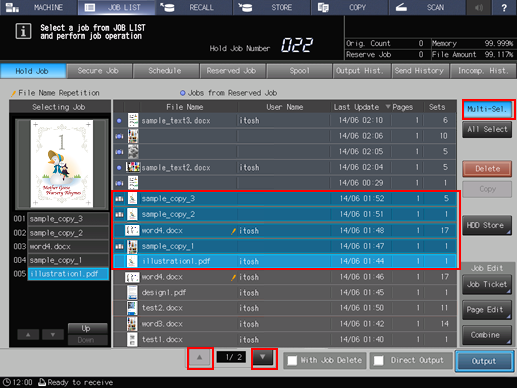
If a desired job to combine is not found on the list, press [
 ][
][ ] to display the job.
] to display the job.
Pressing each title in the title row will sort the list in selected order.
Press [Up] or [Down] to change the combination order.
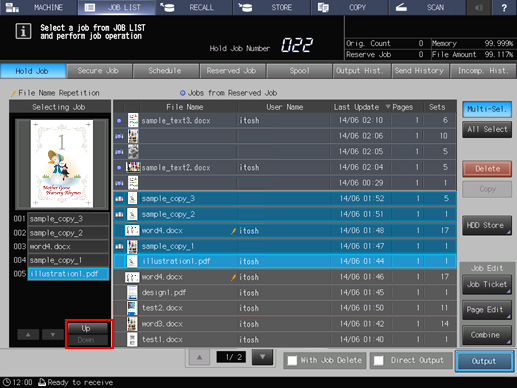
Press [Combine].
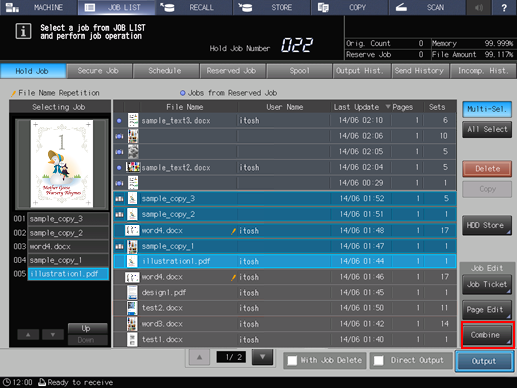
Select a combination method.
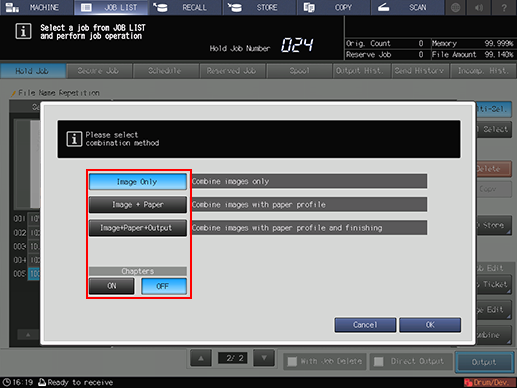
Selecting [Image Only] will combine the images of the selected jobs only.
Selecting [Image+Paper] combines the images of the selected jobs and the paper profile are carried over.
Selecting [Image+Paper+Output] combines the images of the selected jobs, the paper profile, and the output mode are carried over.
Selecting [ON] in [Chapters] divides the combined job into chapters.
Setting
Combination method
Output setting or application of the first job
Operation
Output Setting
Image Only
Image + PaperPunch
The setting of the first job is applied to all the combined jobs.
Multi-Fold (Fold & Staple, Multi Half Fold, Multi Tri-Fold)
Z-Fold
The setting of the last page in the first job is applied to all of the second and subsequent jobs that are combined.
Staple
Image + Paper + Output
Punch
The setting of the first job is applied to all the combined jobs.
Multi-Fold (Fold & Staple, Multi Half Fold, Multi Tri-Fold)
The settings of all jobs are canceled.
Z-Fold
The setting of each job is held.
Staple
Application Setting
Image Only
Image + Paper
Image + Paper + OutputCombine / Image Repeat / Booklet / Adhesive Binding / Image Centering / Page Margin / Stamp
The setting of the first job is applied to all the combined jobs.
Others
The settings of all jobs are canceled.
If the first job has no output setting or application setting, the settings of all jobs are canceled.
If output settings are mixed, data is output with Z-Fold, No Output, No Output, No Output, and Staple + Z-Fold after combination has been completed in example cases to combine jobs specified in the order of Z-Fold, Punch, Multi-Fold, No Output, and Staple + Punch + Z-Fold.
Press [OK].
The selected jobs are combined into a new hold job.
The file name of the new job is the same as that of the first file in the combination order.

