Preparing a folder or user box
Follow the procedure below to create, change name, or delete the folder or box to store hold job on the HDD.
One public folder is created in the root directory by the factory default setting. You cannot delete Public folders.
A maximum of 100 jobs can be saved and a maximum of 1,000 folders can be created in the root directory.
A maximum of 100 jobs can be saved, and a maximum of 1,000 user boxes can be created in one folder.
A maximum of 1,000 jobs can be saved in one user box.
Creating a folder
Press [RECALL].
The [RECALL] screen is displayed.
Press [New].
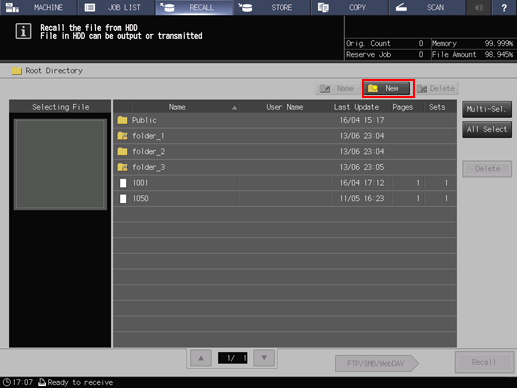
Enter a folder name and any password, then press [OK].
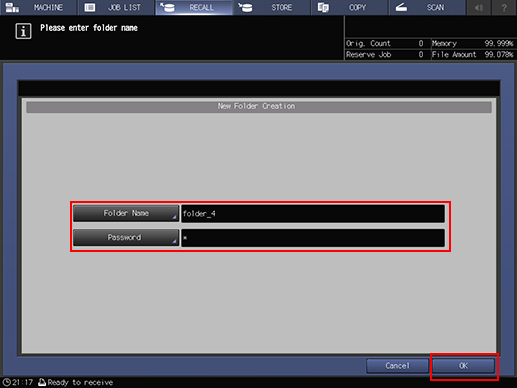
The new folder is displayed.
Changing the folder name
Press [RECALL].
The [RECALL] screen is displayed.
Select the folder to change the name.
If the folder is password-protected, enter the password.
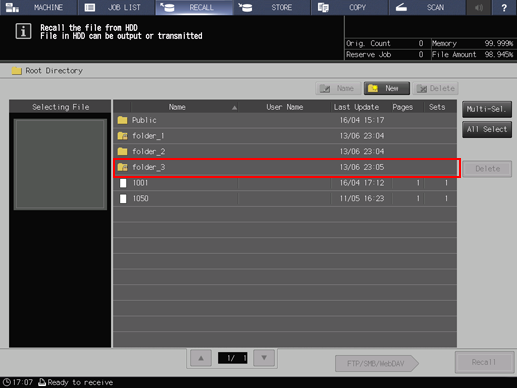
Press [Name].
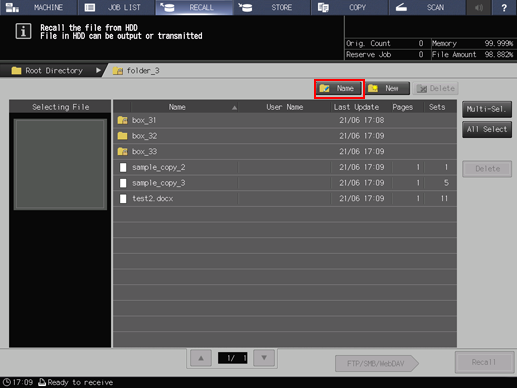
Enter a new folder name, then press [OK].
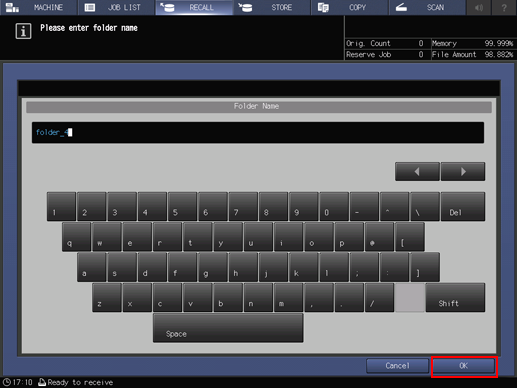
The folder is displayed with new name.
Deleting the folder
Press [RECALL].
The [RECALL] screen is displayed.
Select the folder to delete.
If the folder is password-protected, enter the password.
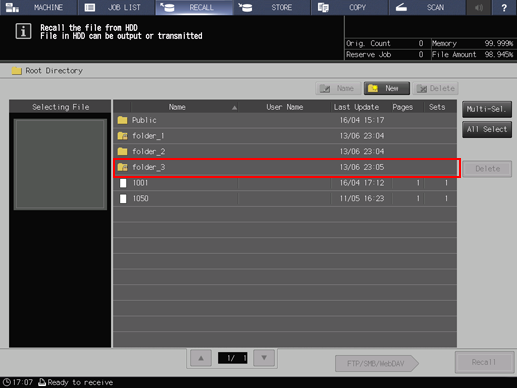
Delete all boxes and jobs in the folder, then press [Delete].
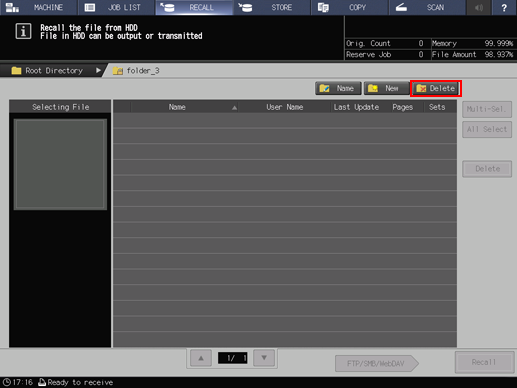
You cannot delete a folder if it contains a box or job.
Press [Yes] on the confirmation dialog.
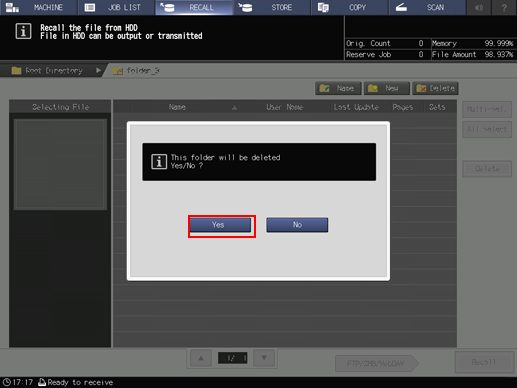
The selected folder is deleted.
Creating the user box
Press [RECALL].
The [RECALL] screen is displayed.
Select a folder that you want to create a box in it.
If the folder is password-protected, enter the password.
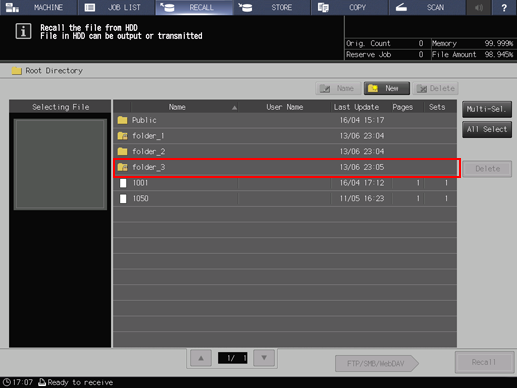
Press [New].
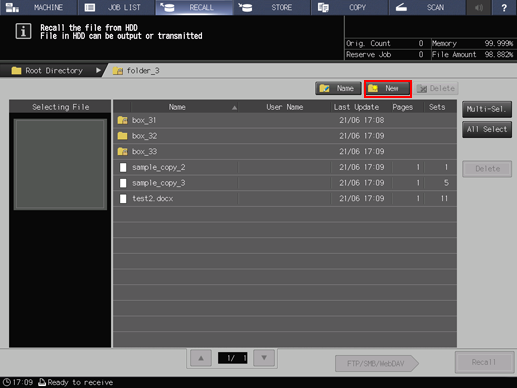
Enter a box name and a password (dispensable), then press [OK].
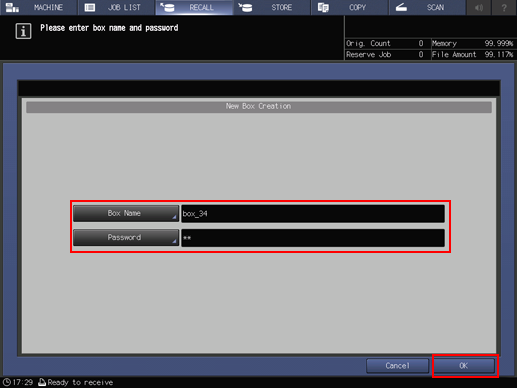
A new box is displayed.
If the specified user box does not exist when saving a print job on the HDD, a user box is automatically generated.
Changing the user box name
Press [RECALL].
The [RECALL] screen is displayed.
Select a folder that contains the user box you want to change the name.
If the folder is password-protected, enter the password.
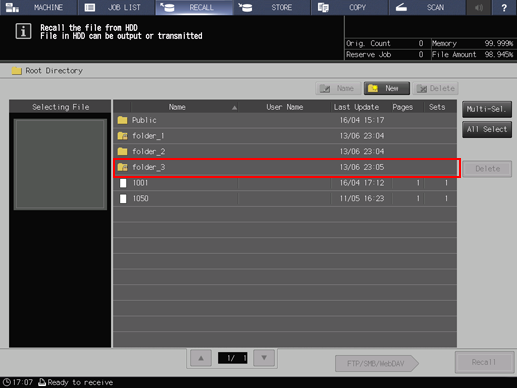
Select the user box you want to change the name.
If the user box is password-protected, enter the password.

Press [Name].
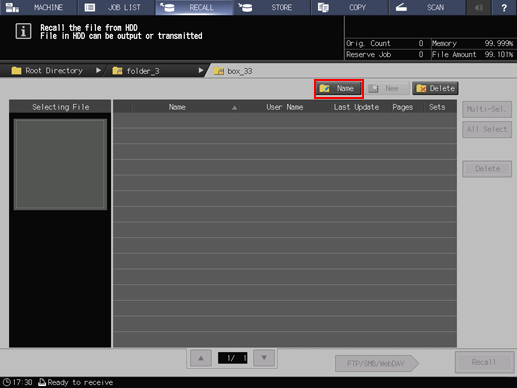
Enter a new box name, then press [OK].
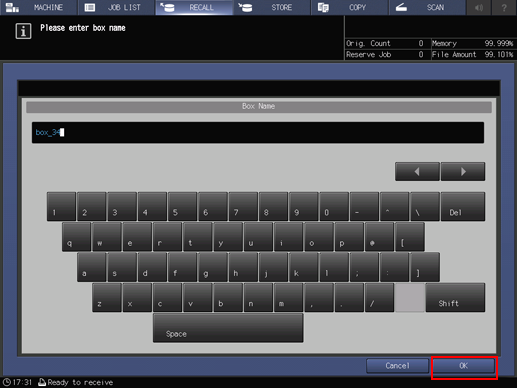
The box is displayed with new name.
Deleting a user box
Press [RECALL].
The [RECALL] screen is displayed.
Select the folder that contains the user box you want to delete.
If the folder is password-protected, enter the password.
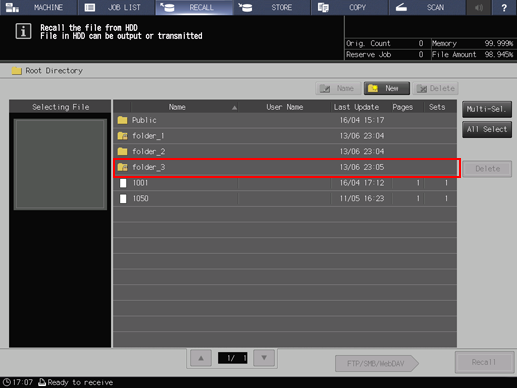
Select a user box to be deleted.
If the user box is password-protected, enter the password.
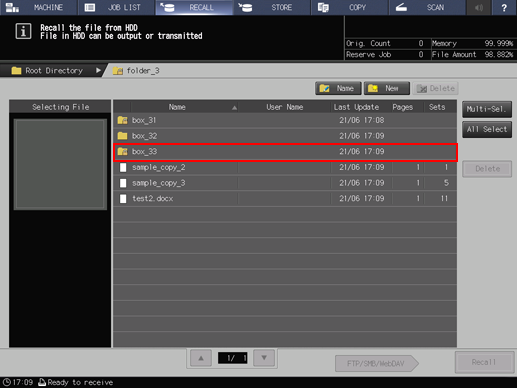
Delete all jobs in the user box, then press [Delete].
You cannot delete a user box if it contains a job.
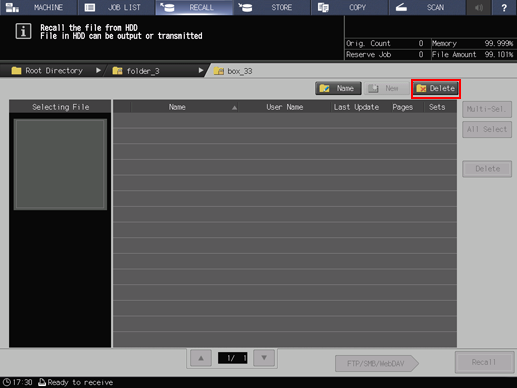
Press [Yes] on the confirmation dialog.
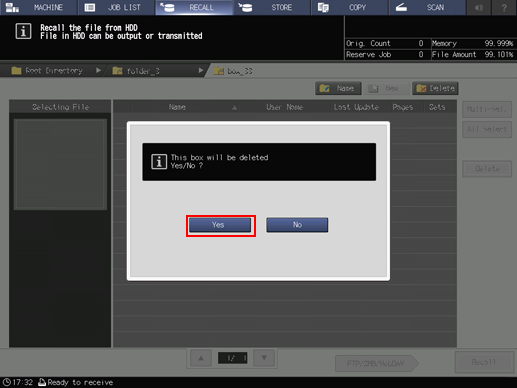
The selected user box is deleted.

