Outputting a secure job
A secure job can be output using Job Centro. For details, refer to Create a New Secure Box.
Press [JOB LIST].
The [JOB LIST] screen is displayed.
Press [Secure Job].
The [Secure Job] screen is displayed.
Select the secure box to which the print job was sent.
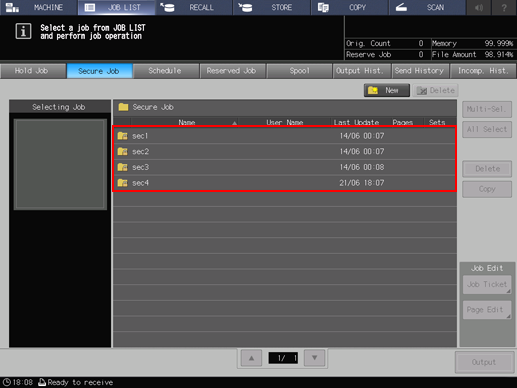
Enter the password of the selected secure box, then press [OK].
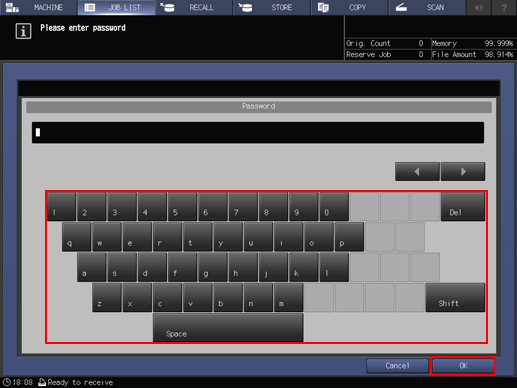
The print jobs in the secure box are displayed.
Select a print job.
For one selected job
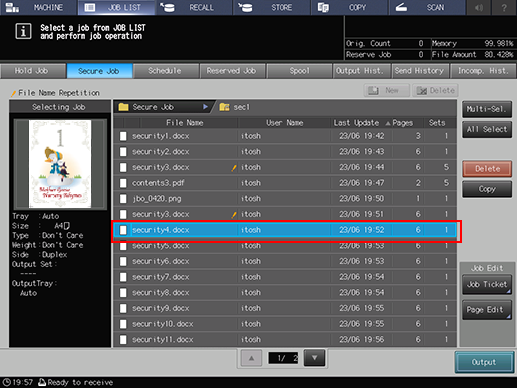
For multiple selected jobs
Press [Multi-Sel.] first to select multiple jobs.
Press [All Select] to select all jobs on the list. Pressing this key selects all jobs on the list, but [Multi-Sel.] appears highlighted instead.
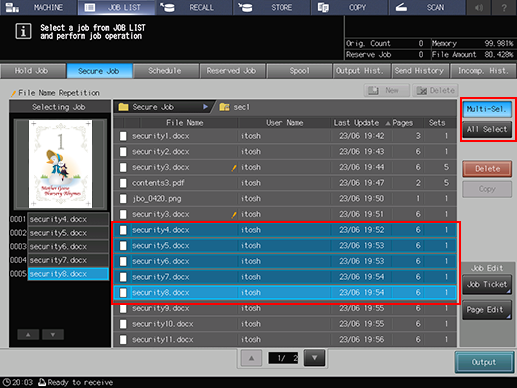
Press [Output].
A dialog is displayed to select the output method and enter the number of copies.
Specify the output method and the number of copies.
Select one output method from [Normal], [Proof], [Proof(1st)] and [Wait].
To change the print quantity, enter the value from the keypad on the control panel. Available range is from 1 to 9,999.
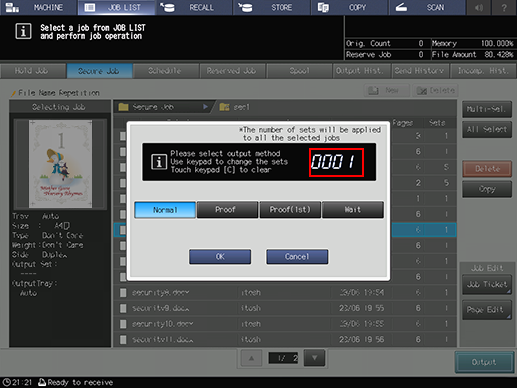
If multiple jobs are selected, the number of copies is displayed as [ - - - -]. You cannot output until you input the number of copies. Changed print quantity is applied to all the selected jobs. Enter the number of copies using the keypad on the control panel.
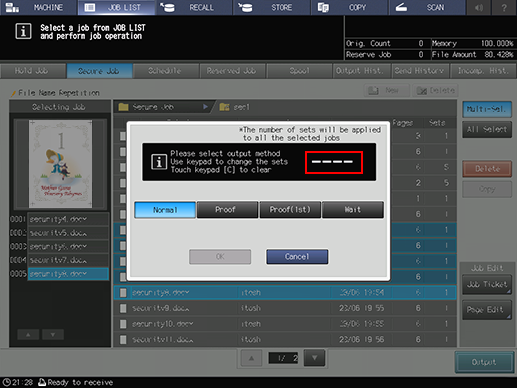
Press [OK] on the dialog.
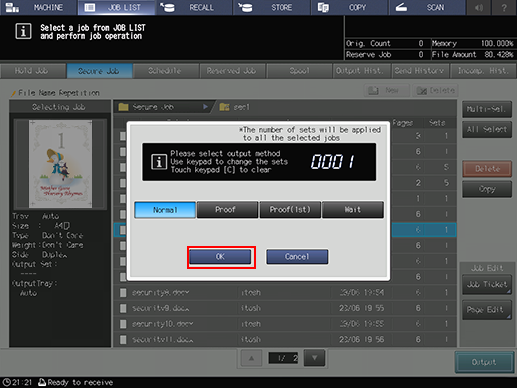
Printing starts after the secure job data is sent to the [Reserved Job] screen.
Jobs are automatically deleted after printed.
When [Wait] is selected, you can check the secure job on the [Reserved Job] screen. For details about the reserved job, refer to Reserved Job Operations.
