ADF Orig. Stop Pos. Auto: Automatically Adjusting the Position to Start Scanning on the ADF and the Image Position in the Crosswise Direction
Automatically adjust the position to start scanning on the ADF and the image position in crosswise direction.
Objects of Adjustment: Restart Timing (Front), Restart Timing (Back), Centering (Front), Centering (Back)
Adjust the scanning start position after you have completed [Adjustment] - [ADF Adjustment] - [FD-Mag. Adjustment]. Adjust the image position in crosswise direction after completing [Adjustment] - [Machine Adjustment] - [Printer Adjustment] - [Centering Adjustment].
Press [Adjustment] on the [MACHINE] screen to display the [Adjustment Menu] screen.
Press [ADF Adjustment] and [ADF Orig. Stop Pos. Auto] in sequence.
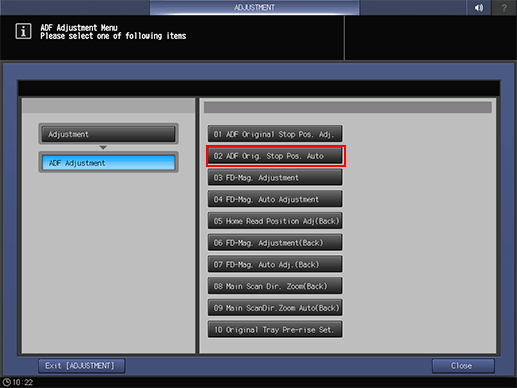
Press any of [Restart Timing(Front)], [Restart Timing(Back)], [Centering(Front)], and [Centering(Back)] buttons.
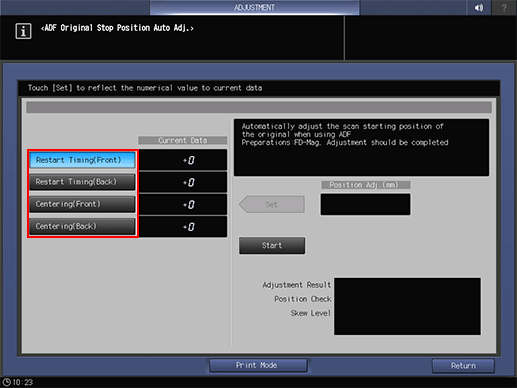
All items must be adjusted.
Place the test chart on the ADF tray, and press [Start].
If you selected [Restart Timing(Front)] or [Centering(Front)] in step 3, face the test chart surface upward and place it in the ADF tray.
If you selected [Restart Timing(Back)] or [Centering(Back)] in step 3, face the test chart surface downward and place it in the ADF tray.
Automatic adjustment is performed, and its result is displayed.
If it ends successfully, [Adjustment Result] indicates [OK]. If it ends abnormally, [NG] is displayed. Adjust it using the [ADF Original Stop Pos. Adj.] function.
[Skew Level] is displayed only when you have selected the [Restart Timing(Front)] in step 3.
Make sure that the adjustment result is [OK], and press [Set].
The [Position Adj. (mm)] value is reflected on [Current Data].
Press [Return].
The screen returns to the [ADF Adjustment Menu] screen.

