Tri-Fold-in Pos. Adj.: Adjusting the Folded Positions in Tri-Fold-in Mode
Adjust the folded positions in Tri-Fold-in mode determined by Folding Unit FD-503.
Objects of Adjustment: Offset for All Size, A3  , B4
, B4  , SRA4
, SRA4  , A4
, A4  , 12
, 12  18
18  , 11
, 11  17
17  , 8.5
, 8.5  14
14  , 8.5
, 8.5  11
11  , 8K
, 8K  , Custom (380 - 458 mm), Custom (279 - 379 mm)
, Custom (380 - 458 mm), Custom (279 - 379 mm)
When adjusting both Fold 1 and Fold 2, be sure to start with the Fold 1 adjustment.
If a numeric value is specified for [Offset for All Size], it is applied to all paper sizes. With a specific paper size selected,the set value becomes the sum of the entered value and the value previously specified for [Offset for All Size].
Press [Adjustment] on the [MACHINE] screen to display the [Adjustment Menu] screen.
Press [Finisher Adjustment], [Multi Folder Adjustment], [Multi Folder (Fold) Adj.], and [Tri-Fold-in Pos. Adj.] in sequence.
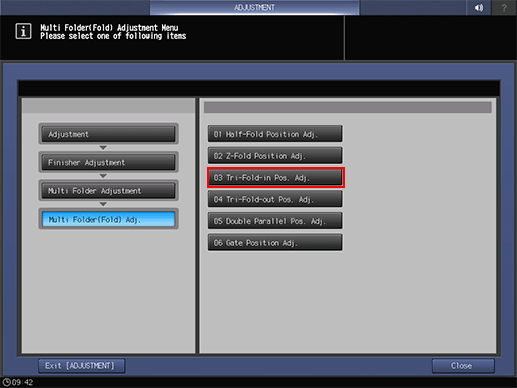
Select the size to be adjusted using [
 ] or [
] or [ ].
]. 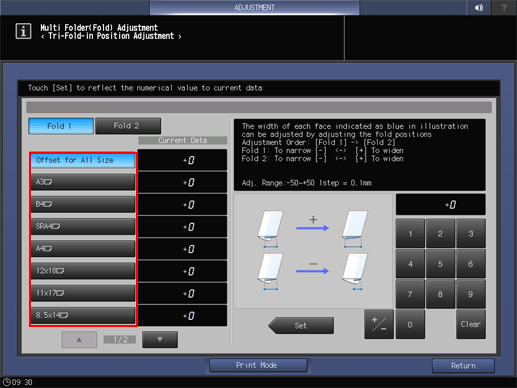
Press [Print Mode].
Load the paper with the size to be adjusted, then select that tray.
Press Start on the control panel.
A sample pattern will be output.
Measure the lengths (a) and (b) of the printed paper.
Allowance: a ± 1.5 mm, b ± 1.5 mm
Paper size
a
b
A3

139.0 mm
142.0 mm
B4

120.3 mm
123.3 mm
SRA4

105.6 mm
108.6 mm
A4

98.0 mm
101.0 mm
12
 18
18 
151.4 mm
154.4 mm
11
 17
17 
142.9 mm
145.9 mm
8.5
 14
14 
117.5 mm
120.5 mm
8.5
 11
11 
92.1 mm
95.1 mm
8K

129.0 mm
132.0 mm
[1] Fold 1 [2] Fold 2
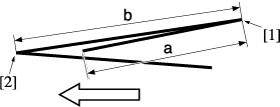
If any adjustment is required, press [Exit PrintMode] to return to the [Tri-Fold-in Position Adjustment] screen.
Select [Fold 1], and then use the touch panel keypad to enter the set value.
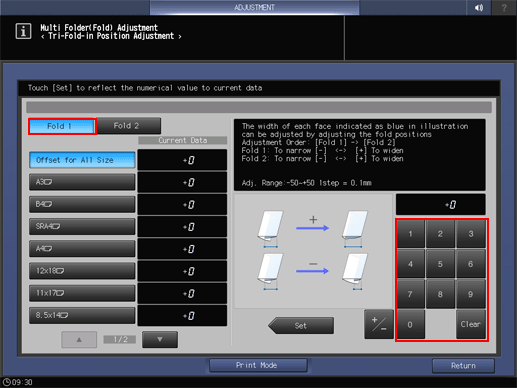
Use [+/-] to specify the value to be positive or negative.
Press [Set] to change the Current Value.
Adjustment Range: -50 ([To narrow]) to +50 ([To widen]) (1 step = 0.1 mm)
Select [Fold 2], and then use the touch panel keypad to enter the set value.
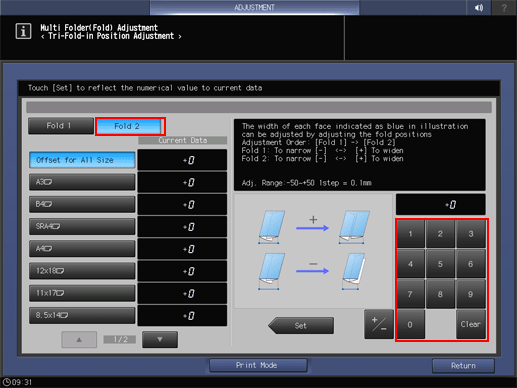
Use [+/-] to specify the value to be positive or negative.
Press [Set] to change the Current Value.
Adjustment Range: -50 ([To narrow]) to +50 ([To widen]) (1 step = 0.1 mm)
Repeat steps 4 to 10 until the desired result is obtained.
Press [Return].
The screen returns to the [Multi Folder (Fold) Adjustment Menu] screen.

