Store Mode Memory: Locking and Deleting Store Mode Memory
Lock a store mode memory not to be deleted accidentally, or release the lock. Also, delete an unnecessary store mode memory.
For registration of Store Mode Memory, refer to Mode Memory: Register/Call Save Settings.
Follow the procedure on Administrator Setting to display the [Administrator Setting Menu] screen.
Press [System Setting] on the [Administrator Setting Menu] screen, and then press [Restrict User Access], [Lock/Delete Mode Memory], and [Store Mode Memory] in sequence.
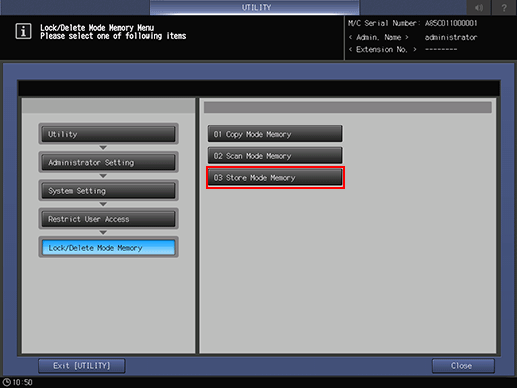
Lock or unlock a mode memory.
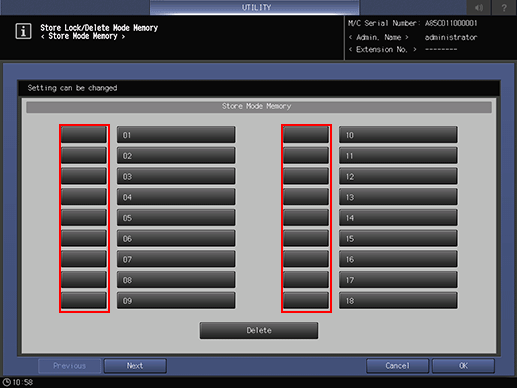
Each mode memory has its registered name to the right of the entry number.
To lock an entry, press the key to the left of the mode memory. Once the mode memory is locked, a lock mark is displayed.
To unlock an entry, press the key on which a lock mark is displayed. Once the mode memory is unlocked, a lock mark disappears.
Delete a mode memory.
Select a mode memory, and then press [Delete].
When the delete confirmation screen is displayed, press [Yes].
To delete a locked entry, unlock it before attempting deletion. Once an entry is deleted, it cannot be recalled.
Up to 30 entries can be stored in Mode Memory. Use [Next] or [Previous] to scroll through pages.
Press [OK] to complete the setting.
To cancel the change, press [Cancel].
In either case, the screen returns to the [Lock/Delete Mode Memory Menu] screen.

