Auto Background Dens. Adj.: Changing the Color/Black Density Level for Auto Background Adjustment
Change the color/black density level to be applied when [Auto] is selected for [Background Removal] in [Quality Adj.] on the [COPY] screen.
Follow the procedure on Administrator Setting to display the [Administrator Setting Menu] screen.
Press [System Setting] on the [Administrator Setting Menu] screen, and then press [Expert Adjustment] and [Auto Background Dens. Adj.] in sequence.
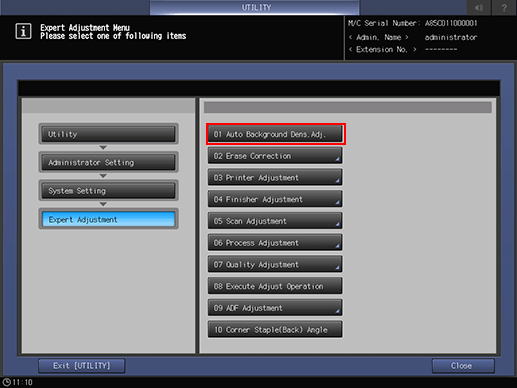
Select the desired level for [Color] and [Black], respectively.
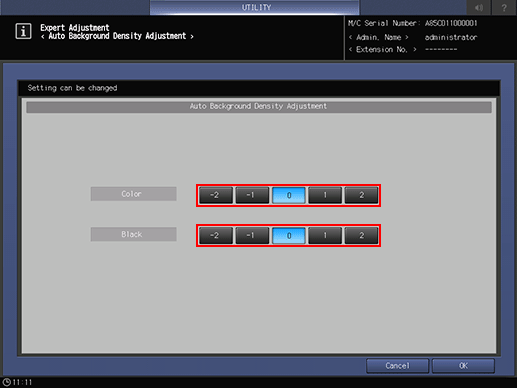
Press [OK] to complete the setting.
To cancel the change, press [Cancel].
In either case, the screen returns to the [Expert Adjustment Menu] screen.
