Store Screen Customize Set: Customizing the Store Screen
Change the order of display of the setting items displayed on the Store screen.
Follow the procedure on Administrator Setting to display the [Administrator Setting Menu] screen.
Press [System Setting] on the [Administrator Setting Menu] screen, and then press [Operation Screen Customize] and [Store Screen Customize Set] in sequence.
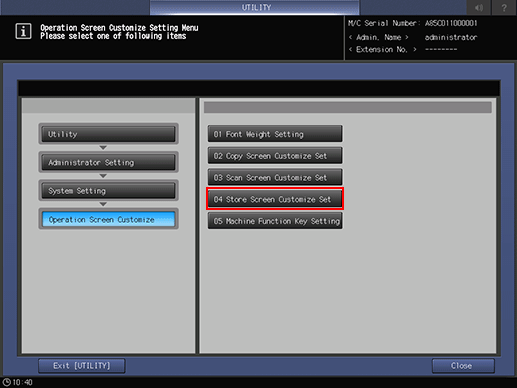
Press an item, and then press [
 ] or [
] or [ ] to shift.
] to shift.Items cannot be shifted up and down.
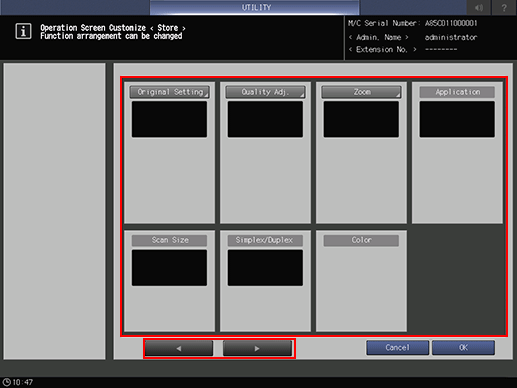
Press [OK] to complete the setting.
To cancel the change, press [Cancel].
In either case, the screen returns to the [Operation Screen Customize Setting Menu] screen.
