Password Rules Setting: Enabling Password Rules
Select whether or not to enable the password rules.
Selecting [Enable] sets the machine to accept passwords specified more strictly than usual, according to the password rules as described below.
Password rules
The number of one-byte characters for a password is limited (8 characters or more). Any password becomes unavailable to be set with less than 8 characters, even though having been accepted with less than 8 characters. In addition, passwords that consist only of the same character are not allowed (example: aaaaaaaa). The following passwords are subject to the password rules:
Administrator password
User password
Account password
HDD Store/Folder password
Password to be set for a hold job (Secure Print) or for an HDD Store job
Password to be set in Scan Setting/registering a user box
Various passwords in SNMP Setting
Alphabetical characters should be used in a case-sensitive manner.
Only one-byte symbols can be used.
Follow the procedure on Displaying the Quick Security Setting Menu Screen to display the [Quick Security Setting Menu] screen.
Press [Password Rules Setting] on the [Quick Security Setting Menu] screen.
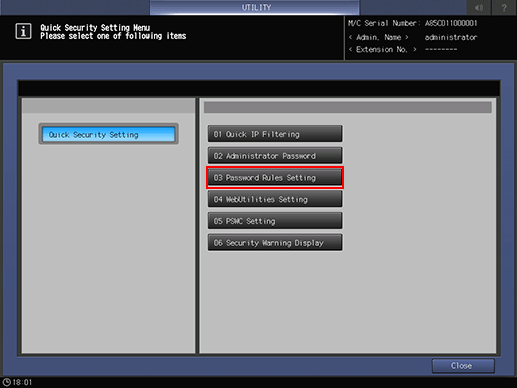
Select either [Enable] or [Disable].
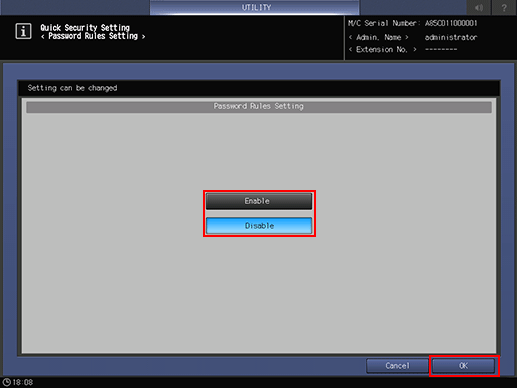
If you press [Enable] with the condition that the default administrator password is kept unchanged or the administrator password does not comply with the rules, a dialog is displayed to reject the selection. Change the administrator password to comply with the rules. For details, refer to Administrator Password: Changing Administrator Password and Turning On the Administrator Authentication Function.
Press [OK] to complete the setting.
To cancel the change, press [Cancel]. In either case, the screen returns to the [Quick Security Setting Menu] screen.
