Creating a Profile: Touch Panel
To use this function, install Intelligent Quality Optimizer IQ-501.
Press [Controller].
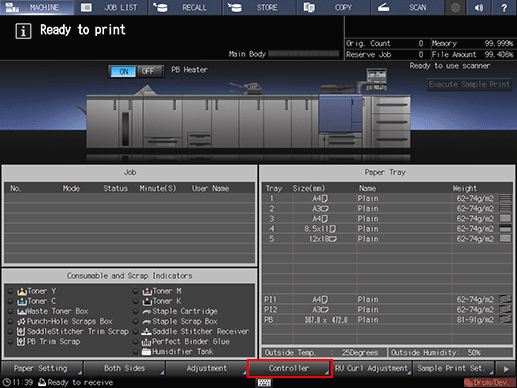
Press [Color management].
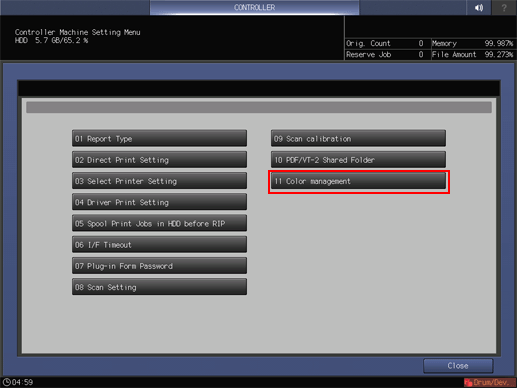
Press [Printer Profile].
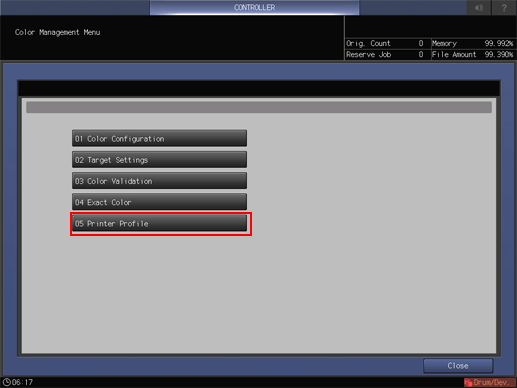
Press [Change] of [Paper Tray Setting], and then select a tray.
To appropriately print a chart, select a tray that has an appropriate size of paper.
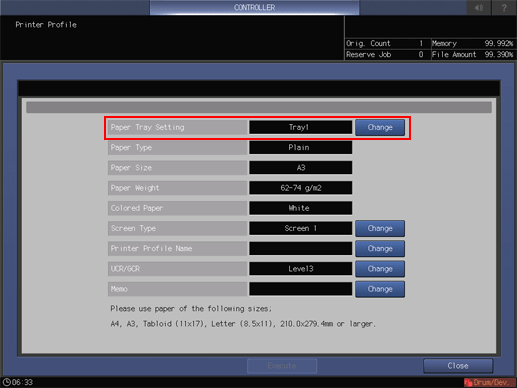
Press [Change] of [Screen Type], and then select a screen.
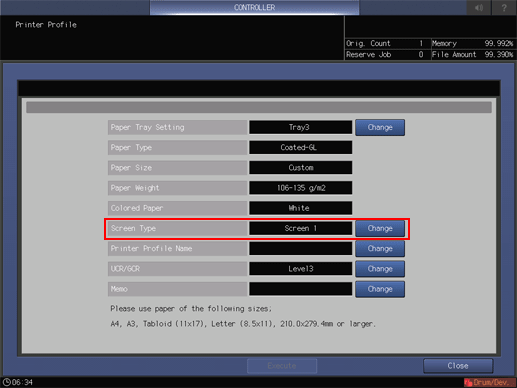
Press [Change] of [Printer Profile Name], and then create a name of a profile.
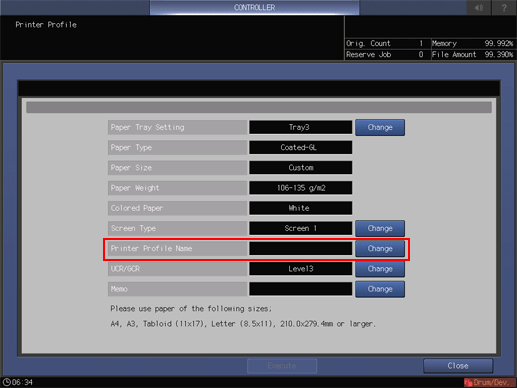
To change the level of UCR and GCR, press [Change] of [UCR/GCR].
To make a note, press [Change] of [Memo].
Press [Execute].
If a printer profile that has the same name is already registered, a message is displayed. To overwrite the registered printer profile, press [OK]. To rename your profile, press [Cancel].
If the number of registered profiles exceeds the maximum, a message is displayed. Delete unnecessary printer profiles.
A test chart is printed.
When processing is completed, a message is displayed.
Press [Close].
Press [OK].
