Stops during a Copy Job Because of Empty Paper Tray
When the tray being used in a copy job becomes empty, printing stops and the message [Please load $########## paper in tray$ / To confirm details, touch [Confirm Details]] is displayed on the screen.
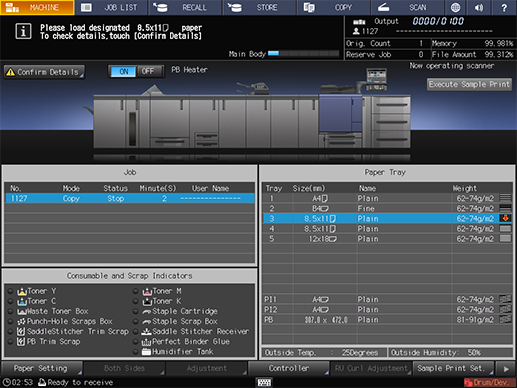
Two methods are provided to restart printing.
Loading the tray with specified paper size
Load paper in the empty tray.
For details on loading paper, refer to Check Amount of Paper Remaining and Prepare Paper.

Be sure to load the same paper as that loaded before. The machine cannot restart output with paper of a different size loaded. Using a different paper type or weight may cause paper misfeed or machine trouble.
When the tray is replenished with paper, the message changes to [Press [Start] to restart].
Press Start on the control panel.
Printing restarts using the tray supplied with paper.
Changing the tray selection
Press [Confirm Details].
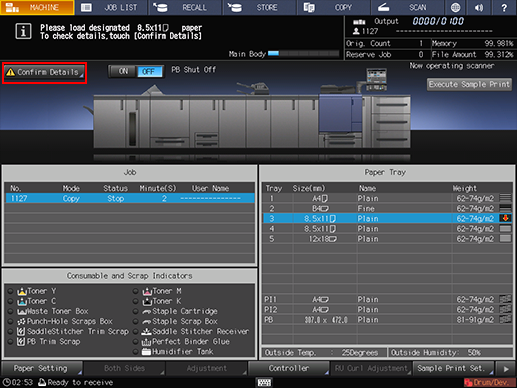
A dialog will be displayed.
Select an available tray other than the empty one.
The available tray is the one loaded with paper of the same size.
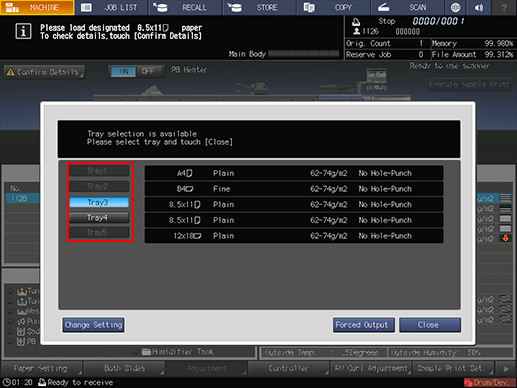
Press [Close].
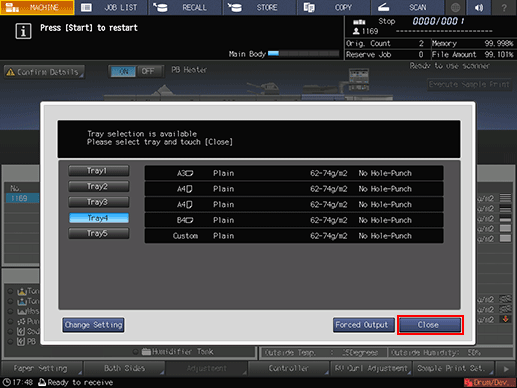
The screen returns to the [MACHINE] screen and displays the message [Press [Start] to restart].
Press Start on the control panel.
Paper will be fed from newly selected tray to continue the printing operation.
