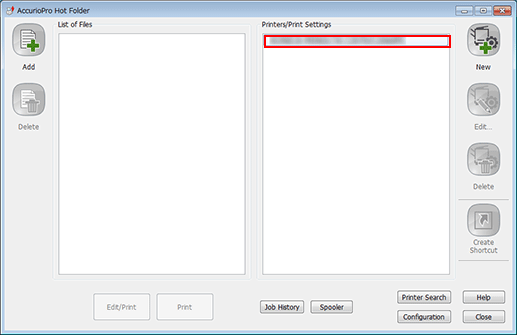Adding this Machine to Hot Folder
If the PS Plug-in driver is not added to the computer, manually register this machine in Hot Folder.
We recommend that you to register the required printer in [Add Printer] on the control panel in advance. If the printer is registered using this method, it is automatically displayed in the [Printers/Print Settings] field. Therefore, steps 2 and 3 are unnecessary.
If the printer is not registered on the control panel, carry out this procedure.
In addition, if thare are same models compativle with the PS Plug-in driver on the network and you do not want to add those drivers in [Printers and Faxes] on the control panel, carry out this procedure.
From the Start menu, click [All Programs] - [MFP-Printer Utility] - [Hot Folder] - [Hot Folder].
Hot Folder is started.
Click [Printer Search].
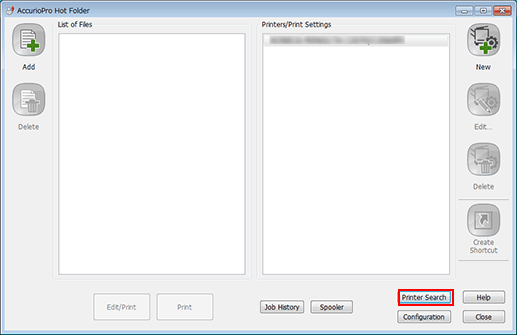
The [Add Printer] screen is displayed.
Select this machine, then click [OK].
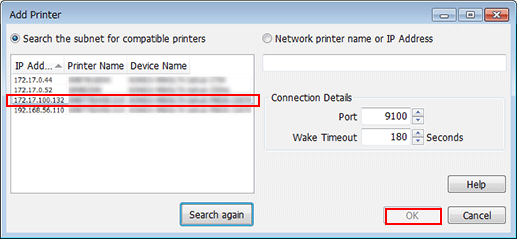
If no printer is displayed, specify [Port No.] and [Timeout] in [Detailed Connection Setting], then click [Search again]
To manually add a printer without using the search function, select [Network printer name or IP Address], enter the printer name or IP address, then click [OK].
Check that this machine has been added.