Adding a Job Setting
Add job settings for printing in Hot Folder.
The example below creates a print setting that the original PDF file of 32 A4 pages is reduced and printed 2 in 1 on both sides of A4 paper.
In the example, the following settings are made.
Setting items:
Original Orientation
Paper Size
Paper Tray
Copies
Binding Position
Print Type
Imposition: 2 in 1
The setting items may differ depending on the printer type used and the configuration of options.
Each printer can contain multiple job settings.
In the main screen, select the printer and click [New].
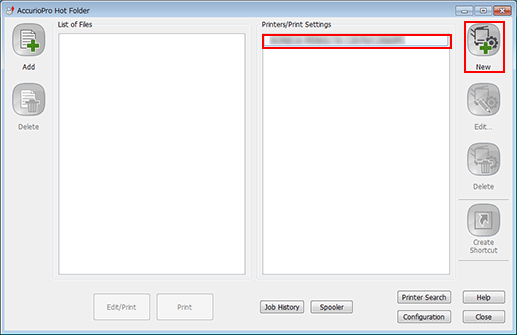
The print setting screen is displayed.
In the [General] tab, configure each item.
Example: The following items are set.
Item
Setting
[Original Orientation]
[Portrait]
[Paper Tray]
[Tray 1]
[Copies]
10
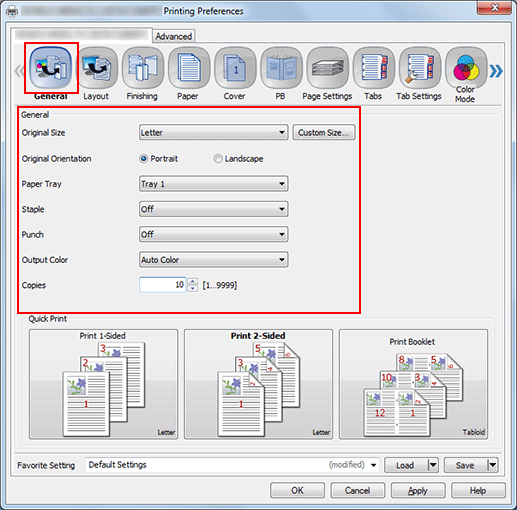
Click the [Layout] tab, then configure each item. After setting, click [OK].
Example: The following items are set.
Item
Setting
[2-Sided]
Check
[Imposition]
[2 in 1 (Full Size)]
[Binding Position]
[Top Bind]
[Paper Size]
[A4]
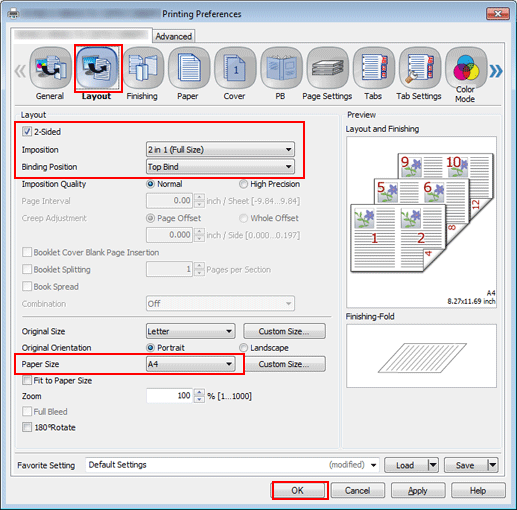
In [New Settings], enter the print setting name.

