Printing from a Hot Folder
Copy the file to print to the hot folder.
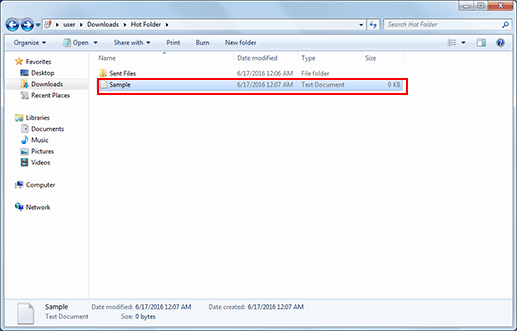
The print job is automatically sent to this machine, and executed.
While a job is being processed using a hot folder, the icon display on the task tray changes accordingly. No message or screen is displayed at the time of printing.
If [Move to Sub-Folder] (default) is selected in the [General] tab on the [Configuration] screen of Hot Folder, the print job is sent to this machine, and moves to the [Sent Files] folder in the hot folder.
