Functions of Enhanced Security Mode
- Enhanced passwords
- Data access
- Limitation of network functions
- Blocking external accesses
- Unavailable applications
- Create, save and analyze an audit log
- Administrator authentication
- Administrator setting mode
- Service mode usage restrictions by administrator
- IC Card
- USB port functions
- Printing through computer
- Synchronously configured or restricted functions
Security functions are enhanced as follows.
Enhanced passwords
There are 5 different passwords provided for security functions.
CE password
Administrator password
User password
Account password
HDD lock password
Specify the CE password and administrator password using 8 to 64 alphanumeric characters (alphabetic characters are case-sensitive).
The account password should be made from 1 to 8 alphanumeric characters (case-sensitive). If you enter 8 or more characters, the last entered character will be identified as the 8th character.
The user password is normally made from 1 to 64 alphanumeric characters (case-sensitive); however, the user password less than 8 characters cannot be used in the Enhanced Security mode. If you enter 64 or more characters, the last entered character will be identified as the 64th character.
The HDD lock password should be made from 8 to 32 alphanumeric characters (case-sensitive). If you enter 32 or more characters, the last entered character will be identified as the 32nd character.
The machine in the Enhanced Security mode also refuses any entry for 5 seconds, if a wrong password is entered for one of the 5 passwords mentioned above.
Should you forget any security-related password, take action as follows depending on the type of password.
For a user password or account password, contact your administrator.
If you have forgotten the administrator password or HDD lock password, contact your service representative.
We recommend that each password should be changed on a regular basis in order to prevent illicit access or falsification of data.
Data access
Ensure that a user is required to enter an enhanced password which has been set by the administrator, in order to save data into the user box stored in HDD or output the stored data.
When saving data into a user box, you can improve security by setting an enhanced password. Only administrators can delete folders and user boxes that contain data. Once a user box attribute has been changed, user authentication with an enhanced password is required. User authentication is also required to use saved data.
Limitation of network functions
When the Enhanced Security mode is set to ON, available network ports are limited to the ports used for the following print functions. Other network ports are not available.
IPP print
LPR print
RAW print
WSD relation
The Web browser button on the [MACHINE] screen is hidden.
Blocking external accesses
When the Enhanced Security mode is set to ON, CS Remote Care is not available.
Unavailable applications
When the Enhanced Security mode is set to ON, the following functions are unavailable.
Color Centro
Job Centro
Web Connection
Web Utilities *
*: If the administrator authentication is performed using Web Utilities for the Enhanced Security mode, you can only check the ROM version of firmware.
Create, save and analyze an audit log
A history of security function operations is created and saved as an audit log. Date and time, information identifying the person who made the operation, details of the operation, and results of the operation are saved, enabling analysis of unauthorized accesses. This log is not overwritten if the memory area for audit logs is depleted, and the first 1,000 items are held.
Administrator authentication
A service representative is supposed to set up an authentication data for an administrator. According to this authentication data, the administrator gains authorized access by entering the administrator password. Only one authentication string can be registered per machine.
Administrator setting mode
The machine enters the administrator setting mode when password authentication is successfully made by the administrator. In the administrator setting mode, setting change of various machine functions is available.
Be sure to exit the administrator setting mode if you leave in front of the machine while using this mode.
Service mode usage restrictions by administrator
The administrator can restrict the usage of the service mode by a customer engineer (CE) when the Enhanced Security mode is set to ON.
Follow the procedure on Displaying the Administrator Setting Menu Screen to display the [Administrator Setting Menu] screen.
Press [Security Setting] on the [Administrator Setting Menu] screen and then press [Security Details].
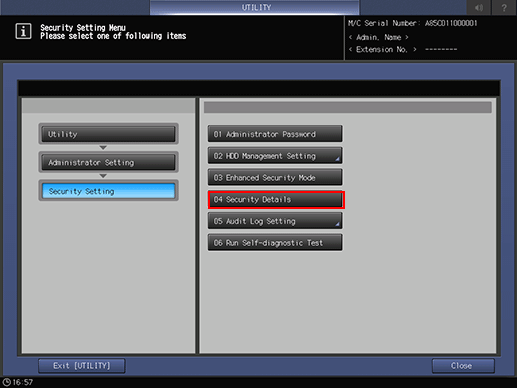
The [Service Login Allow Setting] screen is displayed.
Select [Allow], then press [OK].
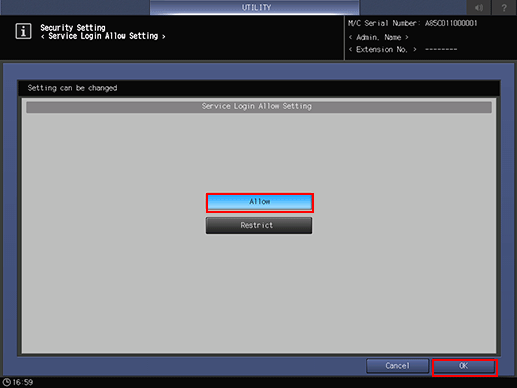
IC Card
If the Enhanced Security mode is set to ON, the machine rejects the user authentication if it is made using an IC card.
USB port functions
When the Enhanced Security mode is set to ON, the following functions are available using a USB port.
USB Memory ISW (for CE)
Saving lists and reports in USB memory
Paper category registration for color density control
Registering data in Density Balance Adjustment
Printing charts via USB (for CE)
Keyboard, mouse
ORU-M parts data
Printing through computer
An image controller and a printer driver are required to print data through a computer. Using the image controller that supports the Enhanced Security mode, you can store the print data in the internal memory or on the HDD by entering a user name from the printer driver. The stored data can be output after successful authentication of the user name with its corresponding password entered from the printer driver when the data was stored. Note that the stored data can potentially be printed by others if you use somebody else's user name to store the print data.
For details about the image controller and printer driver that support the Enhanced Security mode, contact your service representative.
Synchronously configured or restricted functions
When the Enhanced Security mode is set to ON, the following functions are configured or restricted synchronously.
IPSec is also set to ON synchronously. At this time, IPSec is set to the default, so change the setting to suit your environment.
SSL is not available.
Job operations cannot be performed using [Spool] after selecting [Schedule] in the [JOB LIST] tab on the touch panel.
