Selection and Addition of a Spot Color
This section describes how to select the spot color and how to add the new spot color.
Select a Spot Color
Select the spot color to adjust from the list on the [Spot Color] screen.
The spot color name is displayed in [Color Name].
The current setting can be stored for the selected spot color. When you want to create the new spot color on base of the selected spot color, make the duplication of it and adjust the duplication. For details about how to duplicate/delete/rename the spot color in the spot color table, refer to Management of Spot Colors.
For details about how to adjust the spot color, refer to Adjust a Spot Color Manually and Adjust a Spot Color by using a Printed Chart.
Add a Spot Color
Click [New] on [Spot Color] screen.
[New] screen appears.
Enter the spot color name, and click [OK].
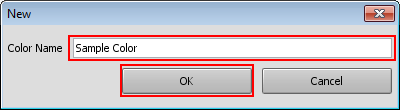
You can include symbols for the color name.
The comparison, for matching, with the names of the spot colors in the image data is performed using "Prefix + Color Name." [Color Name] must correctly match the spot color name, including whether a space is included.
The C, M, Y, and K values of the new color are all 0.
For details about how to adjust the spot color, refer to Adjust a Spot Color Manually and Adjust a Spot Color by using a Printed Chart.
