Sending to a WebDAV Server
When you send scan data to a WebDAV server, procedures vary depending on whether or not the WebDAV server is registered in advance.
When a WebDAV Server is Already Registered
Press [SCAN] tab.
Press [WebDAV].
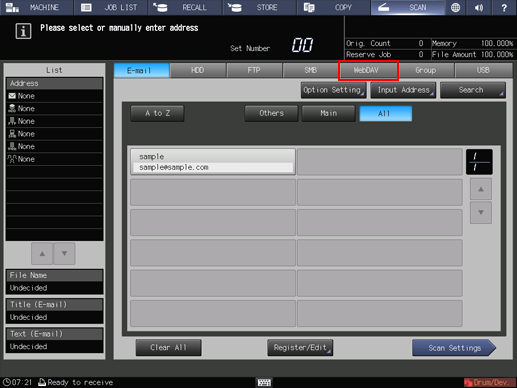
As default, the E-mail address list is displayed. For details about the default destination tab on the [SCAN] screen, refer to Scan Setting: Setting the Default Values for Scan Functions.
Press the name of the destination WebDAV server.
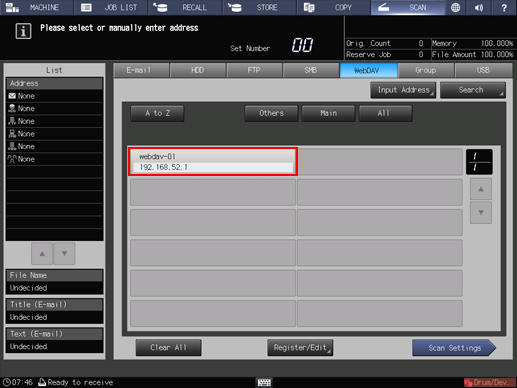
The selected destination is displayed in [List] at the left side of the screen.
You can filter the registered address by the search function. For details, refer to Using the Search.
You can filter the register name by using [A to Z], [Others], or [Main]. For details, refer to SCAN Screen.
To deselect the register name, press the selected register name again.
To manually enter a destination, refer to "When a WebDAV Server is Not Registered."
Press [Scan Settings].
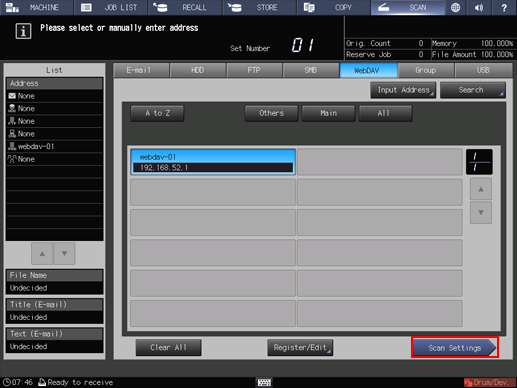
Set the scan conditions.
For details, refer to Scan Settings Screen.
Press [File Name] if you want to specify the file name.
Set an original, and then press Start on the control panel.
The original is scanned, and the scan data are saved to an specified address.
To return to the [SCAN] screen, press [Address].
The settings on the Scan Settings screen and the address selected on the [SCAN] screen may remain until the machine is restarted. It is recommended to release the setting and address once the operation is completed.
To clear the setting, press Reset on the control panel when the Scan Settings screen is displayed. To clear the address, press [Address] to return to the [SCAN] screen, and then press [Clear All], or press Reset on the control panel.
When a WebDAV Server is Not Registered
Perform steps 1 and 2 as described in "When a WebDAV Server is Already Registered."
Press [Input Address].
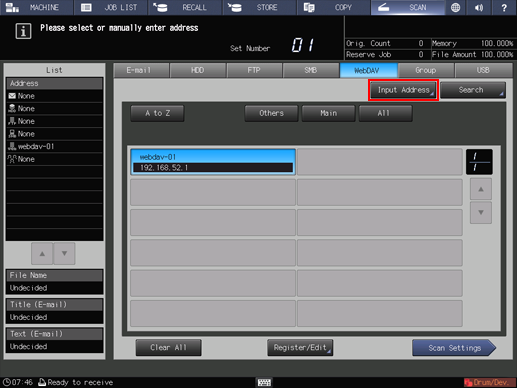
To select a registered address, refer to "When a WebDAV Server is Already Registered."
Press [Register Name], and then input a register name.
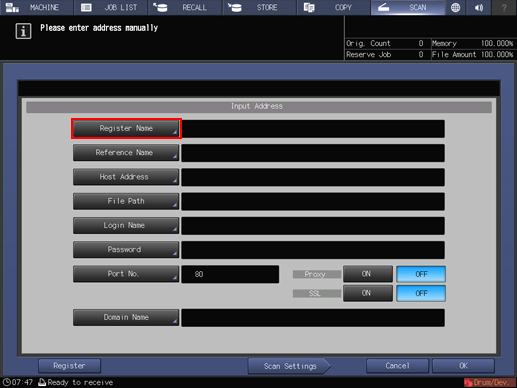
The register name is automatically input in [Reference Name]. If you want to change the reference name, press [Reference Name] and input the reference name again.
Press [Host Address], and input a host address.
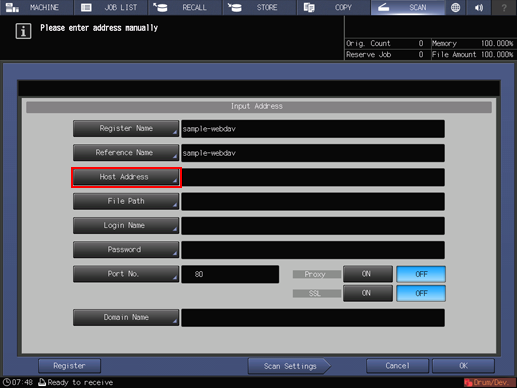
Pressing [Host Address] displays the Enter Text screen.
For details about how to enter characters, refer to Inputting Characters.
Press [File Path], and then input a file path.
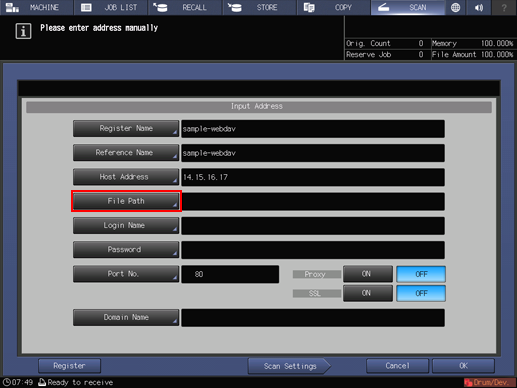
Pressing [File Path] displays the Enter Text screen.
For details about how to enter characters, refer to Inputting Characters.
Press [Login Name], and then input a login name.
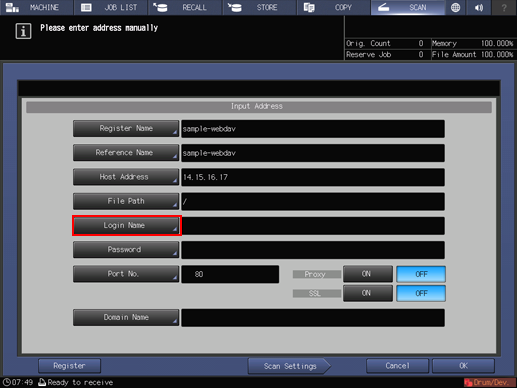
Pressing [Login Name] displays the Enter Text screen.
For details about how to enter characters, refer to Inputting Characters.
Press [Password], and input a password.
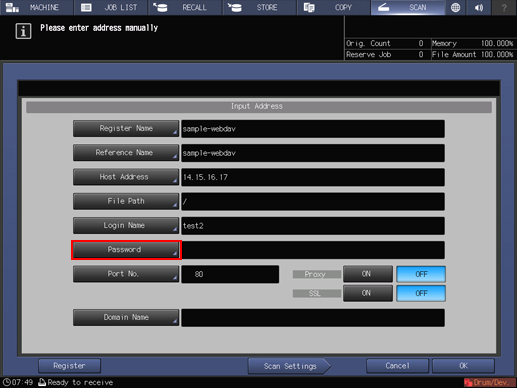
Pressing [Password] displays the Enter Text screen.
For details about how to enter characters, refer to Inputting Characters.
The input password is shown by "*".
Press [Port No.], and input the port number if required.
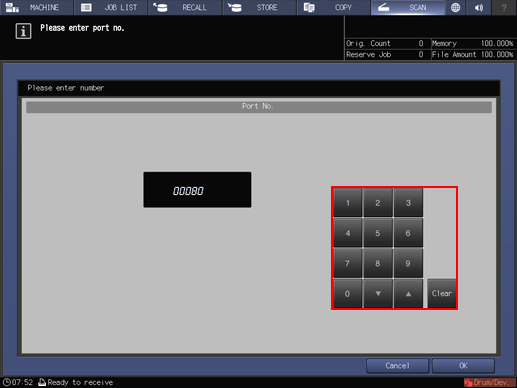
A port number for a WebDAV server is set in 5-digit numbers (from 00001 to 65535).
The port number is normally 80 (default). No configuration is required under the normal condition.
For details, contact your network administrator.
When using Proxy or SSL, press [ON] for each.
Press [Domain Name], and then input a domain name.
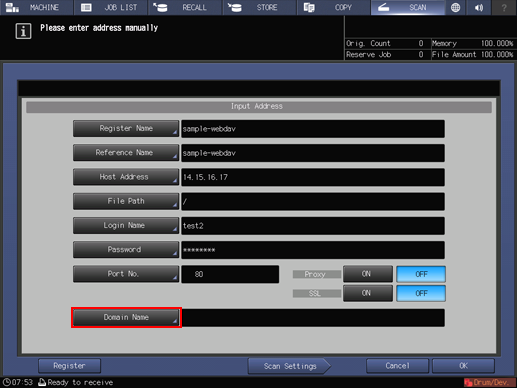
Pressing [Domain Name] displays the Enter Text screen.
For details about how to enter characters, refer to Inputting Characters.
Press [Scan Settings].
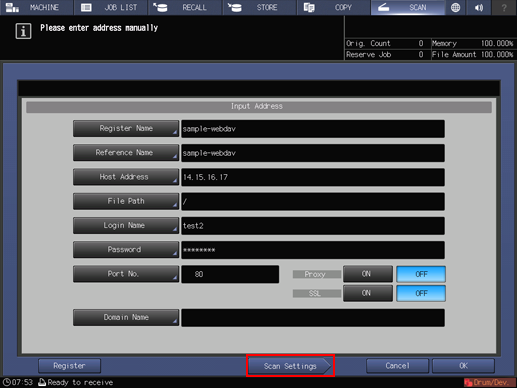
Press [Register] to register the inputted WebDAV server.
Perform steps 5 and on as described in "When a WebDAV Server is Already Registered."
