Scan Setting: Setting the Default Values for Scan Functions
Select the default values of the file format, the destination type, and the compression level for scan operations.
You can make the settings in also [Scan Setting] from [Administrator Setting]. For details, refer to Scan Setting: Setting the Default Values for Scan Functions.
Menu item | Description | IC-603 | IC-313 / IC-417 |
|---|---|---|---|
[File Type Default E-mail] | Select the default value of [File Type] for Scan to E-mail. | Package PDF Divided PDF Package PDF/A-1a Divided PDF/A-1a Package PDF/A-1b Divided PDF/A-1b Package Compact PDF Divided Compact PDF Package Compact PDF/A-1a Divided Compact PDF/A-1a Package Compact PDF/A-1b Divided Compact PDF/A-1b Package TIFF Divided TIFF Package XPS Divided XPS JPEG | Package PDF Divided PDF Package TIFF Divided TIFF JPEG |
[File Type Default HDD] | Select the default value of [File Type] for Scan to HDD. This is not available on this machine. | - | - |
[File Type Default FTP] | Select the default value of [File Type] for Scan to FTP. | Package PDF Divided PDF Package PDF/A-1a Divided PDF/A-1a Package PDF/A-1b Divided PDF/A-1b Package Compact PDF Divided Compact PDF Package Compact PDF/A-1a Divided Compact PDF/A-1a Package Compact PDF/A-1b Divided Compact PDF/A-1b Package TIFF Divided TIFF Package XPS Divided XPS JPEG | Package PDF Divided PDF Package TIFF Divided TIFF JPEG |
[File Type Default SMB] | Select the default value of [File Type] for Scan to SMB. | Package PDF Divided PDF Package PDF/A-1a Divided PDF/A-1a Package PDF/A-1b Divided PDF/A-1b Package Compact PDF Divided Compact PDF Package Compact PDF/A-1a Divided Compact PDF/A-1a Package Compact PDF/A-1b Divided Compact PDF/A-1b Package TIFF Divided TIFF Package XPS Divided XPS JPEG | Package PDF Divided PDF Package TIFF Divided TIFF JPEG |
[File Type Default WebDAV] | Select the default value of [File Type] for Scan to WebDAV. | Package PDF Divided PDF Package PDF/A-1a Divided PDF/A-1a Package PDF/A-1b Divided PDF/A-1b Package Compact PDF Divided Compact PDF Package Compact PDF/A-1a Divided Compact PDF/A-1a Package Compact PDF/A-1b Divided Compact PDF/A-1b Package TIFF Divided TIFF Package XPS Divided XPS JPEG | - |
[File Type Default USB] | Select the default value of [File Type] for Scan to USB. | Package PDF Divided PDF Package PDF/A-1a Divided PDF/A-1a Package PDF/A-1b Divided PDF/A-1b Package Compact PDF Divided Compact PDF Package Compact PDF/A-1a Divided Compact PDF/A-1a Package Compact PDF/A-1b Divided Compact PDF/A-1b Package TIFF Divided TIFF Package XPS Divided XPS JPEG | - |
[Default Address] | Select the default value (destination type) of the screen on which the addresses are set. | HDD FTP SMB WebDAV USB Drive | HDD FTP SMB Queue |
[Compress Method Color/Gray] | Select the default value of the level to compress data. | High Comp. Standard Low Comp. | High Comp. Standard Low Comp. |
Follow the procedure on User Setting to display the [User Setting Menu] screen.
Press [Scan Setting].
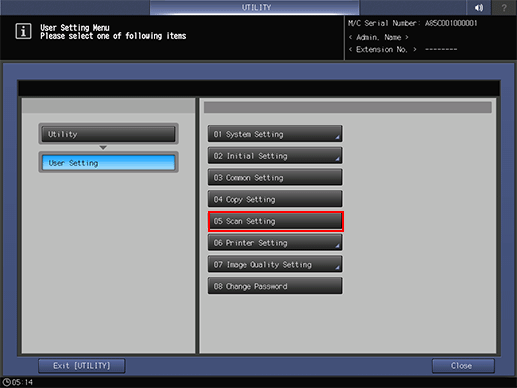
Press one option for each item.
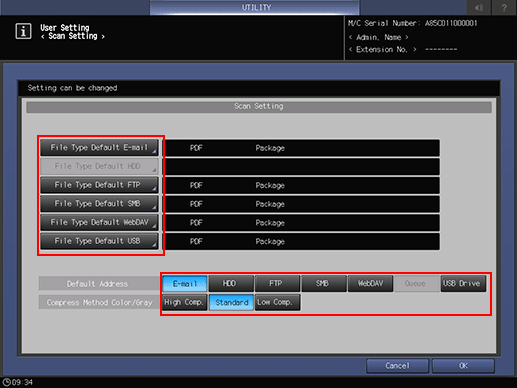
For the selected item, specify [File Type] and [Page Setting].
In the File Type item, select the desired file type, then press Package or Divided in Page Settings.
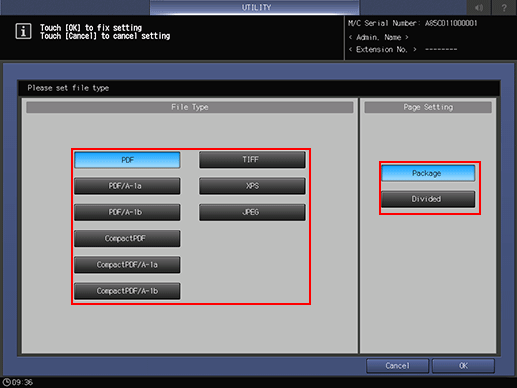
Press [OK] to complete the setting.
The screen returns to the [User Setting Menu] screen.
