Deleting Hold Job
Follow the procedure below to delete a hold job. For deleting a hold job after output, refer to Outputting Hold Job.
Press the [JOB LIST] tab to display the [JOB LIST] screen.
Press [Hold Job].
The [Hold Job] screen will be displayed.
Select the job to be deleted.
Press the row of the desired job on the list.
If the desired job is not found on the list, press [
 ][
][ ] to display that job.
] to display that job.
For the jobs created by this machine, such as the copy job and save job, the machine icon
is displayed on the left side of the preview screen. The machine icon is not displayed for print jobs sent from a computer.
Pressing each title in the title row will sort the list in selected order.
If data with the same file name exists, [File Name Repetition] is displayed in the upper left of the list table, and the
 mark is displayed to the right of the file name.
mark is displayed to the right of the file name.
If a job that was moved from the reserved job exists, [Jobs from Reserved Job] is displayed in the top center of the list display, and a round blue icon
 is displayed to the left side of the preview icon. If any of these jobs exists, it is listed separately from other jobs.
is displayed to the left side of the preview icon. If any of these jobs exists, it is listed separately from other jobs.
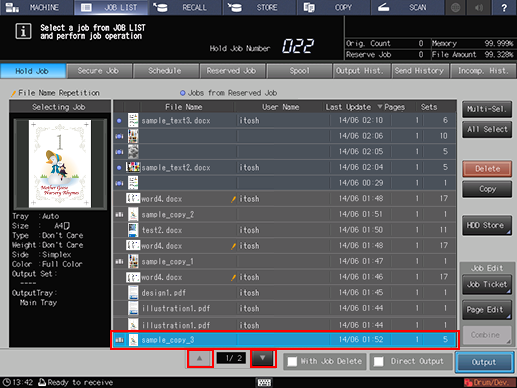
Press [Multi-Sel.] first to select multiple jobs.
Press [All Select] to select all jobs on the list. Pressing this key selects all jobs on the list, but [Multi-Sel.] appears highlighted instead.
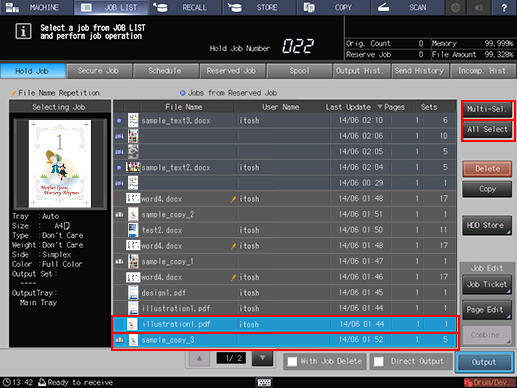
Press [Delete].
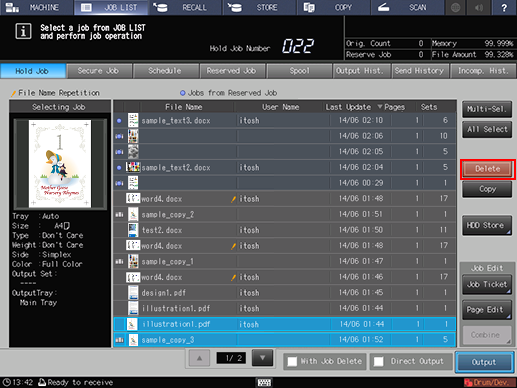
Press [Yes].
Or, press [No] to cancel.
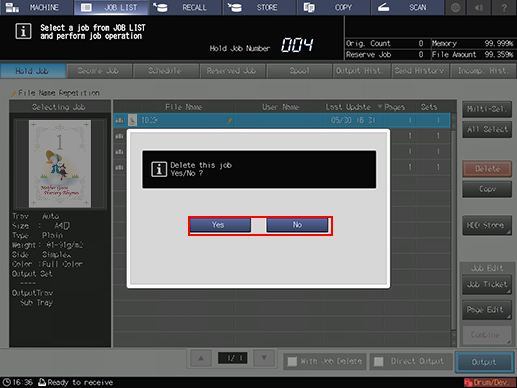
The selected job is deleted and the screen returns to the [Hold Job] screen.
