Language Setting: Selecting the Language to Be Used for Display
Select the language used in the touch panel, as well as in voice messages if used.
English is selected as default for the language used in LCD, and the voice message is deactivated.
Follow the procedure on User Setting to display the [User Setting Menu] screen.
Press [System Setting] on the [User Setting Menu] screen, and then press [Language Setting].
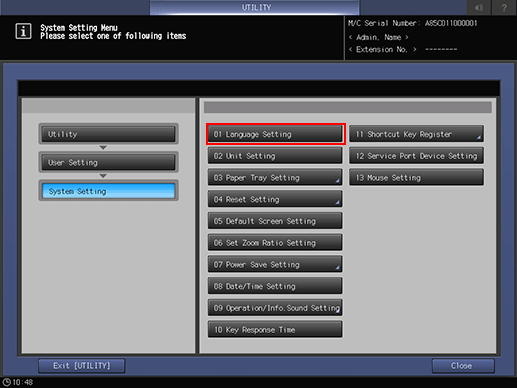
Select the desired language from the keys provided under [Language Used in LCD].
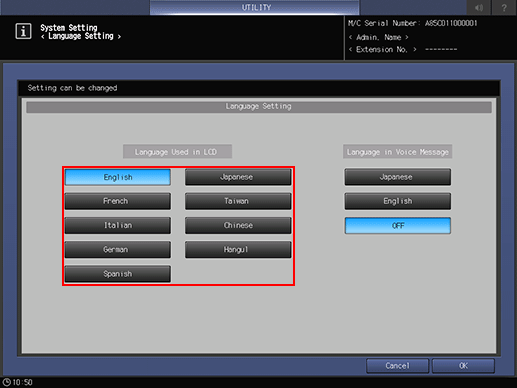
To activate the voice message function, select the desired language from the keys provided under [Language in Voice Message]. To deactivate the voice message function, select [OFF].
Press [OK] to complete the setting.
To cancel the change, press [Cancel]. In either case, the screen returns to the [System Setting Menu] screen.
