Auto Reset Setting: Setting the Auto Reset Time
Auto Reset is a function that resets various settings of the [COPY] screen, [SCAN] screen, and [STORE] screens to the default and also returns to the default screen, when a certain period of time has elapsed without any button pressed on the touch panel or control panel.
Use this setting to specify the period of time to elapse before Auto Reset is activated.
Follow the procedure on User Setting to display the [User Setting Menu] screen.
Press [System Setting] on the [User Setting Menu] screen, and then press [Reset Setting] and [Auto Reset Setting] in sequence.
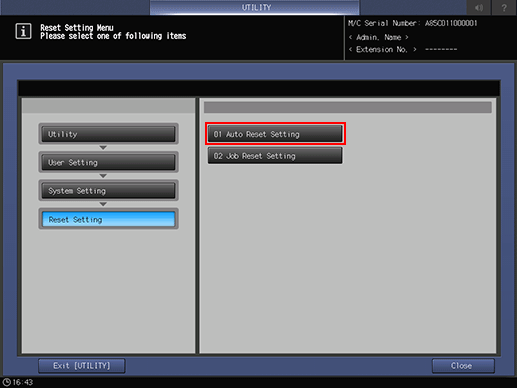
Select the desired time.
Selecting [OFF] deactivates the Auto Reset function.
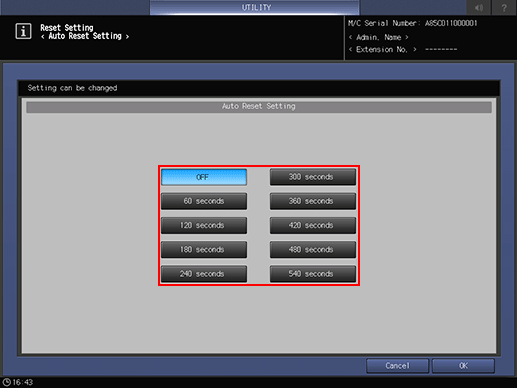
Press [OK] to complete the setting.
To cancel the change, press [Cancel]. In either case, the screen returns to the [Reset Setting Menu] screen.
