Default Screen Setting: Selecting the First Screen to Be Displayed
Select the screen to be initially displayed (default) when the sub power switch is turned on.
Setting | Default screen | |
|---|---|---|
[MACHINE] | Displays the [MACHINE] screen. | |
[JOB LIST/Hold Job] | Displays the [JOB LIST/Hold Job] screen. | |
[JOB LIST/Reserved Job] | Displays the [JOB LIST/Reserved Job] screen. | |
[COPY] | Displays the [COPY] screen. | |
Follow the procedure on User Setting to display the [User Setting Menu] screen.
Press [System Setting] on the [User Setting Menu] screen, and then press [Default Screen Setting].
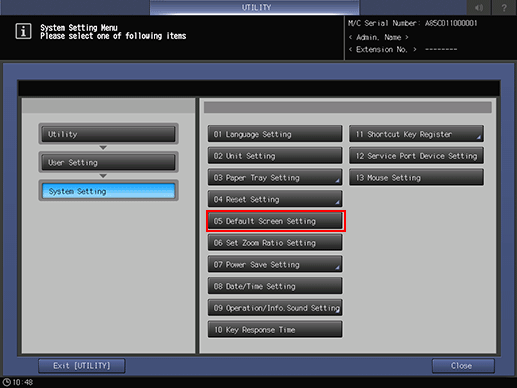
Select the desired default screen.
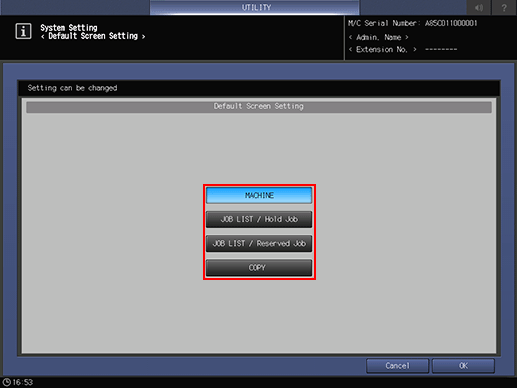
Press [OK] to complete the setting.
To cancel the change, press [Cancel]. In either case, the screen returns to the [System Setting Menu] screen.
