Mono Energy-save Mode: Using Energy-save Mode for Monochrome Printing
Set whether to run Monochrome printing in energy-save mode.
When [Reset Button Function] is set to [Full Auto] in [User Setting Menu] - [System Setting] - [Reset Setting] - [Job Reset Setting], copy conditions at resetting are changed as shown below depending on whether [Mono Energy-save Mode] is set to ON or OFF.
When [Mono Energy-save Mode] is set to [ON]: The [Color] setting on the [COPY] screen is set to [Black] at resetting.
When [Mono Energy-save Mode] is set to [OFF]: The [Color] setting on the [COPY] screen is set to [Full Color] at resetting.
Follow the procedure on User Setting to display the [User Setting Menu] screen.
Press [System Setting] on the [User Setting Menu] screen, and then press [Power Save Setting] and [Mono Energy-save Mode] in sequence.
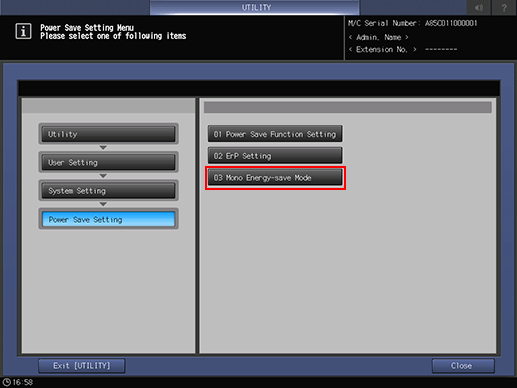
Select the desired button.
Select [OFF] to deactivate this function.
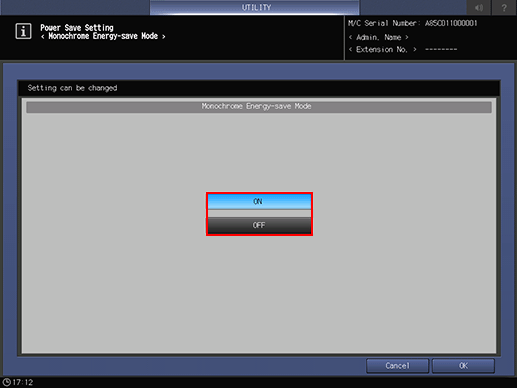
Press [OK] to complete the setting.
To cancel the change, press [Cancel]. In either case, the screen returns to the [Power Save Setting Menu] screen.

