Original Density Shift: Adjusting the Original Density Shift Amount
Adjust the original density shift amount in each original image quality mode for Full Color, Black, and Single Color, respectively.
Objects of Adjustment: Text/Photo (printing), Text/Photo (photographic paper), Photo (printing), Photo (photographic paper), Text, Copied Original, Map, Ink-jet
Follow the procedure on User Setting to display the [User Setting Menu] screen.
Press [Image Quality Setting] on the [User Setting Menu] screen, and then press [Original Density Shift].
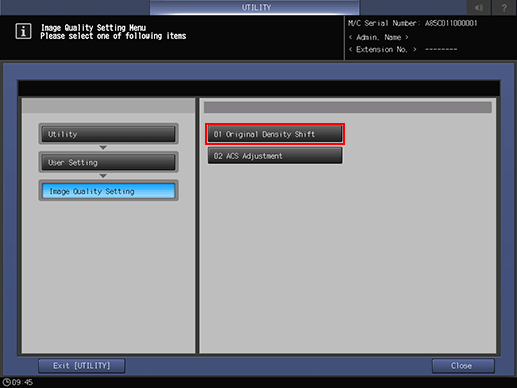
To select the desired item for adjustment, press the desired item key to adjust.
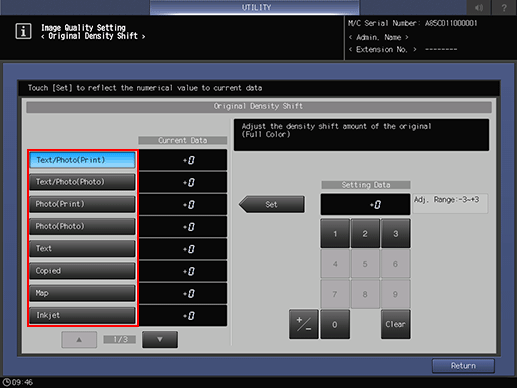
Use the touch panel keypad to enter the desired value, then press [Set].
Adjustment Range: -3 to +3
Press [Return].
The screen returns to the [Image Quality Setting Menu] screen.
