ACS Adjustment: Adjusting the ACS Detection Function
Adjust the automatic color detection function if a colored original is identified as monochrome or a monochrome original is identified as colored when using this function.
Adjustment Range: -2 to +2
Follow the procedure on User Setting to display the [User Setting Menu] screen.
Press [Image Quality Setting] on the [User Setting Menu] screen, and then press [ACS Adjustment].
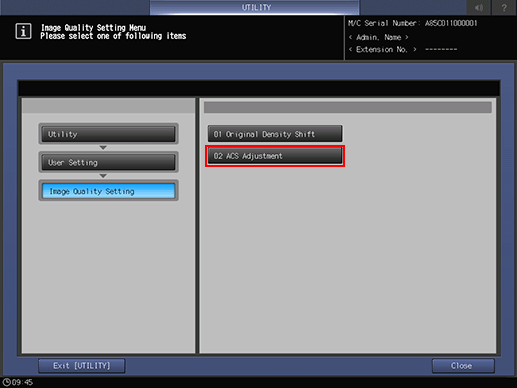
Place the original onto the original glass, and press [Scan].
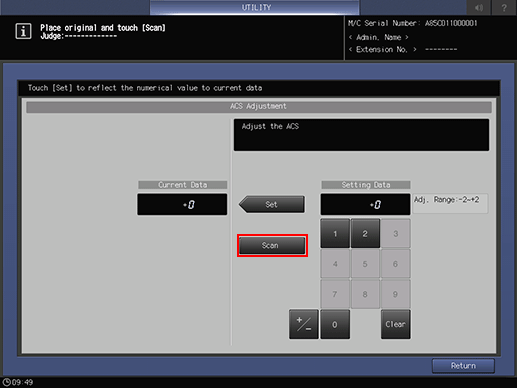
Scanned result is displayed in the message area.
If colored original is read as monochrome, enter a higher value from the touch panel keypad, then press [Set]. If monochrome original is read as colored, enter a lower value, then press [Set].
Repeat steps 3 and 4 until the desired result is obtained.
Press [Return].
The screen returns to the [Image Quality Setting Menu] screen.
