Executing Color Validation: Touch Panel
Press [Controller].
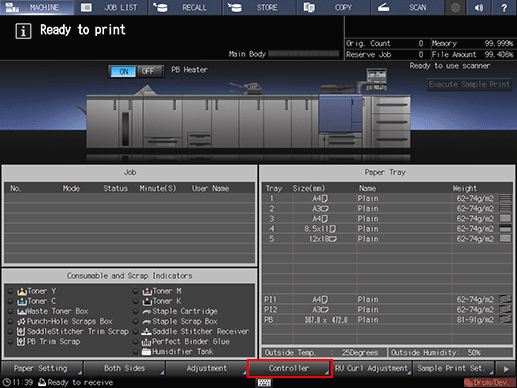
Press [Color management].
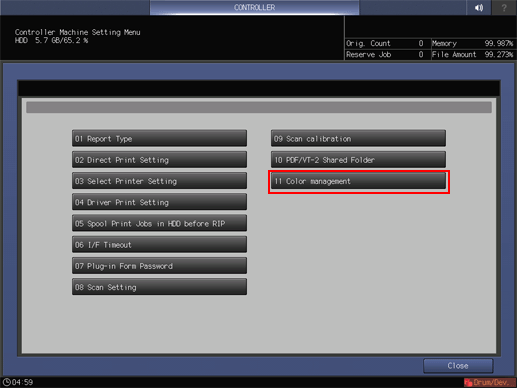
Press [Color Validation].
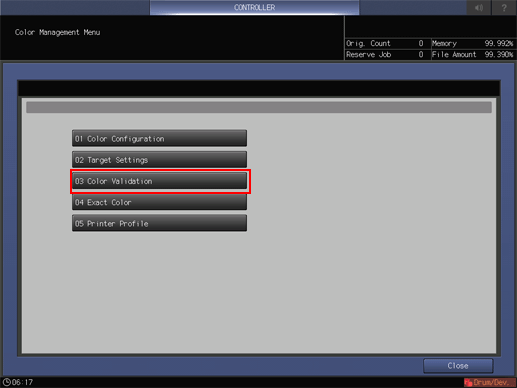
Press [Change] of [Color Configuration], and then select the color configuration that you created in Creating a Color Configuration.
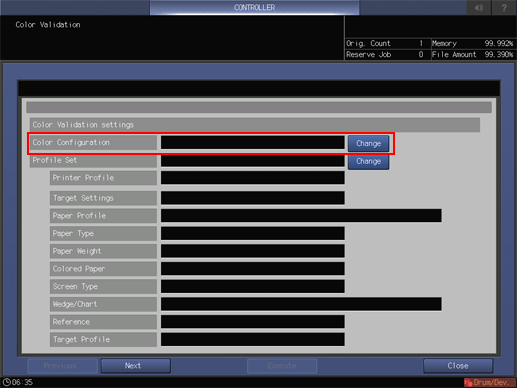
Press [Change] of [Profile Set], and then select a profile set.
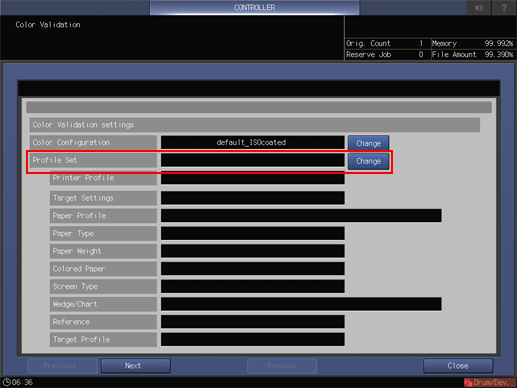
Press [Next], and then select a tray.
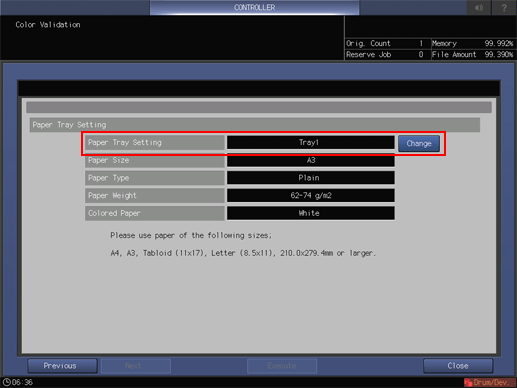
Press [Execute].
A chart is printed.
When processing is completed, a message is displayed.
Press [Close].
The result is displayed.
To print the result, press [Report Print].
