Using the Touch Panel of the Main Body to Perform Hold or Store on HDD for Copy Job
On the touch panel of the main body, you can temporarily hold the copy data scanned with the ADF or original glass on the HDD of this machine as a "copy job" or save it on the HDD.
Position the original either on the ADF or on the original glass.
Press the [COPY] tab on the touch panel of the main body.
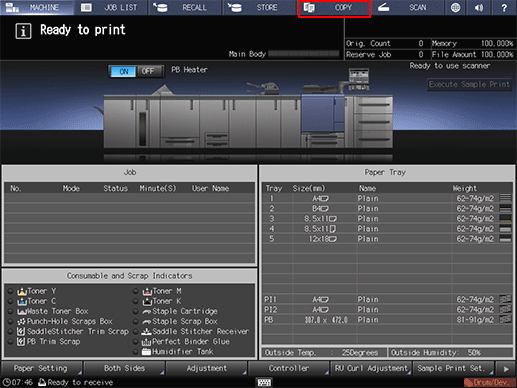
Press [Store Setting].
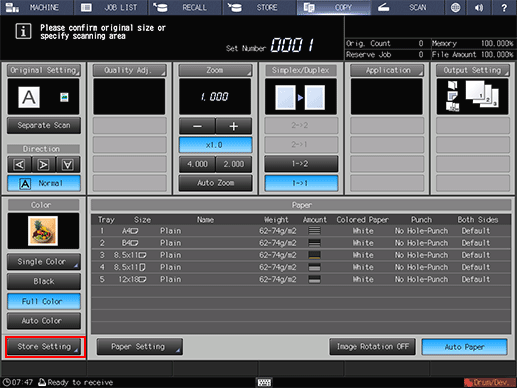
Select a storage method.
To perform holding and printing simultaneously, select [Hold + Print].
To perform only holding, select [Hold].
To perform HDD Store and printing simultaneously, select [HDD Store + Print].
To perform only HDD Store, select [HDD Store].
To perform only printing, select [Print].
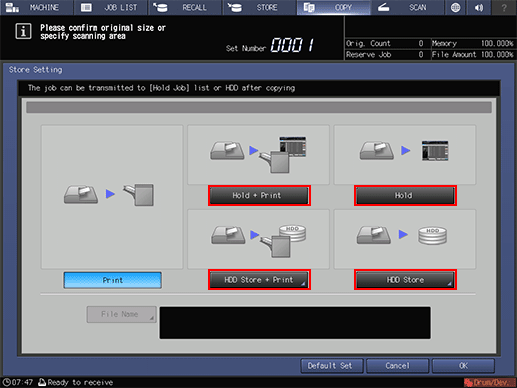
When you select [HDD Store + Print] or [HDD Store], proceed to step 5.
When you select [Hold + Print] or [Hold], proceed to step 6.
Proceed to step 7 when selecting [Print].
Specify the location to store an HDD saved job.
Select [HDD Store + Print] or [HDD Store] to display the [Root Directory] screen, then specify the location to store an HDD store job.
For details on how to specify the storage location, refer to Preparing a folder or user box.
Specify the file name.
Press [File Name], enter the file name (using up to 127 one-byte characters), then press [OK].
It is possible to skip entering a file name. If you do not specify a file name, a 4-digit number (serially from 0001) is assigned automatically.
For details about how to enter, refer to Touch panel.
Press [OK].
The screen returns to the [COPY] screen.
When [HDD Store + Print], [Hold + Print], or [Print] is selected, [Ready to copy] is displayed in the message display area of the [COPY] screen.
With [HDD Store] or [Hold] selected, the message [Press [Start] to scan originals] is displayed in the message area of the [COPY] screen.
Press Start on the control panel.
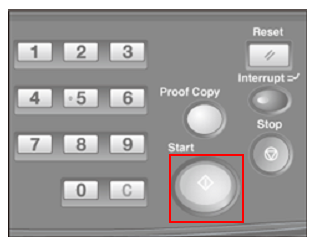
With [Print] selected, normal copies are printed.
With [Hold + Print] or [HDD Store + Print] selected, a job is copied, and held or saved on the HDD.
With [Hold] or [HDD Store] selected, a job is held or saved on the HDD without being copied.
For details about operations after Hold or HDD Store, refer to Job List Display and Basic Job Management.
