Creation: Select Profiles
On the Profile Determination screen, specify the printer profile, the CMYK target profile and the RGB source profile which are used by Profile Set. In addition, you can create the printer profile and the CMYK target profile as required.
Specify the name of printer profile which is used by Profile Set. When you use the existed printer profile, click [Browse]. To create a new printer profile, click [Create].
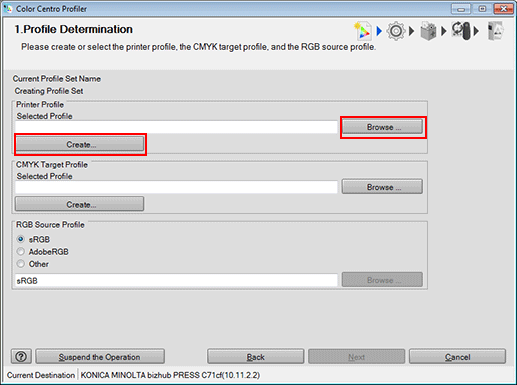
When you click [Browse], the [Load Printer Profile] screen is displayed. In this case, go to Step 2.
When you click [Create], go to the steps described from Printer P: Specify a Measurement Data and Paper to Printer P: Complete the Procedure, and then go to step 3.
Click [Browse], select a printer profile, and then click [Finish].
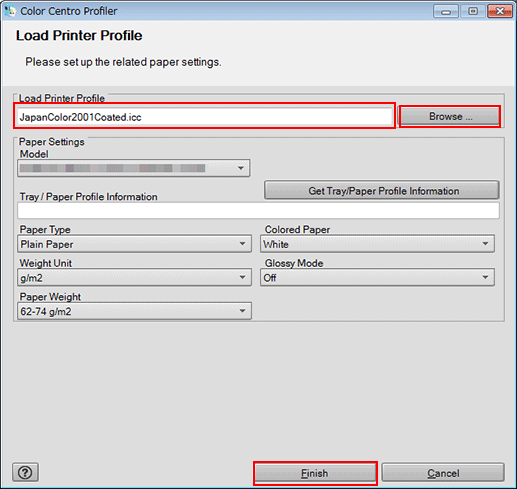
Specify the CMYK target profile which is used by Profile Set. When you use the existed CMYK target profile, click [Browse]. When you create the new CMYK target profile, click [Create].
When you click [Browse], go to Step 4.
When you click [Create], go to the steps described from CMYK TP: Designate Measurement Method to CMYK TP: Complete the Procedure, and then go to step 5.
On the screen displayed by clicking [CMYK Target Profile] - [Browse], select the CMYK target profile used and click [Open].
The selected CMYK target profile is displayed to [Selected Profile] of [CMYK Target Profile].
Specify the RGB source profile which is used by Profile Set.
When you click [Browse], go to Step 6.
When you select [sRGB] or [AdobeRGB], go to Step 7.
On the screen displayed by clicking [RGB Source Profile] - [Browse], select the RGB source profile used and click [OK].
The selected RGB source profile is displayed below [Other] of [RGB Source Profile].
Click [Next].
The Customize Color Conversions screen appears.
