Sorting Copies to Primary (Main) Tray
A machine mounted with Finisher FS-532 is initially set to output sorted sets to the primary (main) tray, regardless of whether or not to be mounted with other options.
Select an output mode by following the procedure below.
The initial setting of the output mode can be changed. For details, refer to Copy Initial Setting: Setting the Default Copy Conditions.
Position the original.
Press the [COPY] tab to display the [COPY] screen.
Press [Output Setting].
The [Output Setting] screen is displayed.
On the front image of the machine in the [Output Setting] screen, the tray currently selected is highlighted. If the primary (main) tray is not selected as an output tray, press the primary (main) tray position button
.
Select the desired output mode.
Select one of [Offset Sort], [Sort], [Offset Group], and [Group] keys.
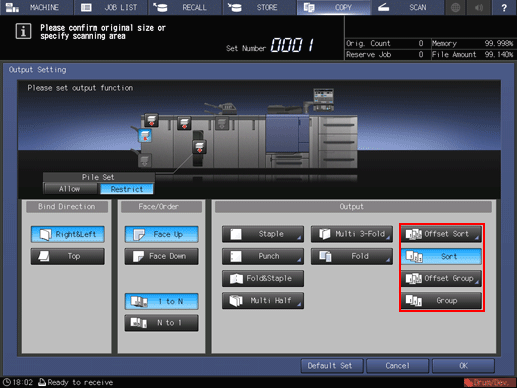
Select either [Face Up] or [Face Down], and either [1 to N] or [N to 1] provided under [Face/Order], as needed.
Selecting [N to 1] automatically sets and limits the Face mode to [Face Up].
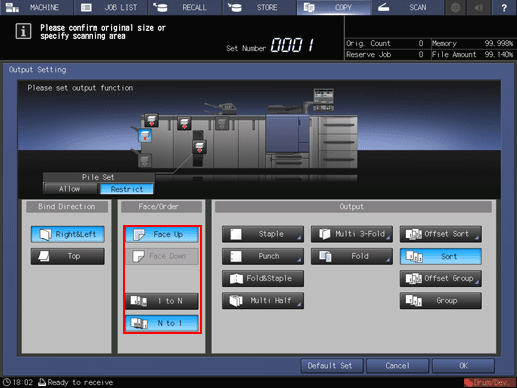
Press [OK] on the [Output Setting] screen.
An icon representing specified function is displayed under [Output Setting] on the [COPY] screen.

The primary (main) tray gradually goes down while printed materials are output. DO NOT allow any object to interfere with the operation of the primary (main) tray on the left side of the finisher, as any interference may cause damage to the finisher.

The primary (main) tray has a limit in capacity. Be careful not to exceed the limit, otherwise unexpected trouble may be caused
Mount the paper holder on the primary (main) tray.
It is recommended to mount the paper holder on the primary (main) tray before using thin paper or paper that curls easily for output. It is no problem to keep the holder mounted for normal printing.
The suspend/restart button provided on the top surface of Finisher FS-532 allows you to temporarily stop printing, so that printed paper can be taken out from the primary (main) tray, secondary (sub) tray, or folder tray. For details, refer to To Suspend the Output Job.

