Copy Initial Setting: Setting the Default Copy Conditions
You can set the default settings for the [COPY] screen that are to be applied when the machine is reset. To enable this function, select [Initialize] for [Reset Button Function] in [Job Reset Setting].
For details about [Job Reset Setting], refer to Job Reset Setting: Setting the Function Reset Conditions.
For details about the reset function, refer to Restoring Default Settings Automatically.
Follow the procedure on User Setting to display the [User Setting Menu] screen.
Press [Initial Setting] on the [User Setting Menu] screen, and then press [Copy Initial Setting].
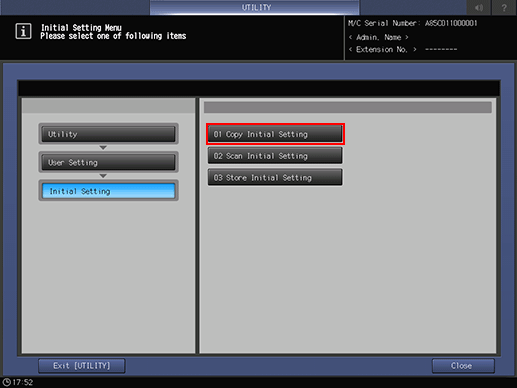
Set the default settings for the [COPY] screen.
Press [ADF] to select the ADF mode.
Application and Paper Setting cannot be set.
Pressing [Image Rotation OFF] restricts automatic image rotation.
Press [OK] to complete the setting.
To cancel the change, press [Cancel].
In either case, the screen returns to the [Initial Setting Menu] screen.

