Printing a Hold Job or HDD Saved Job Using the Touch Panel of the Main Body
Print a hold job using the touch panel of the main body
You can print a hold job using the touch panel of the main body.
Press the [JOB LIST] tab on the touch panel of the main body.
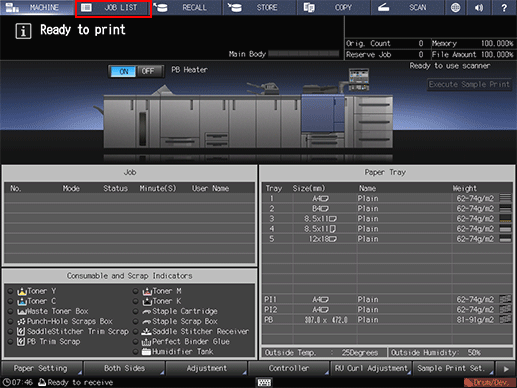
Press [Hold Job].
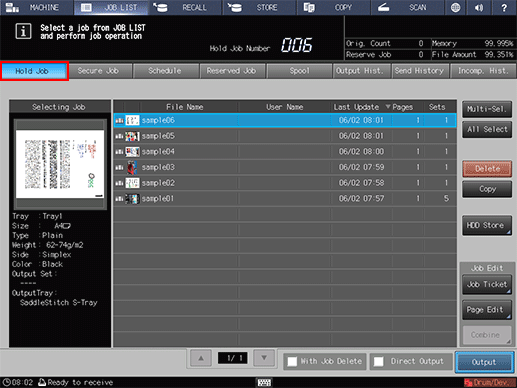
Select the job to be output.
Press the row of the desired job on the list.
If the desired job is not found on the list, press [
 ] or [
] or [ ] to display that job.
] to display that job.
Pressing each title in the title row will sort the list in selected order.
For details about the icons displayed in the list, refer to Hold Job screen.
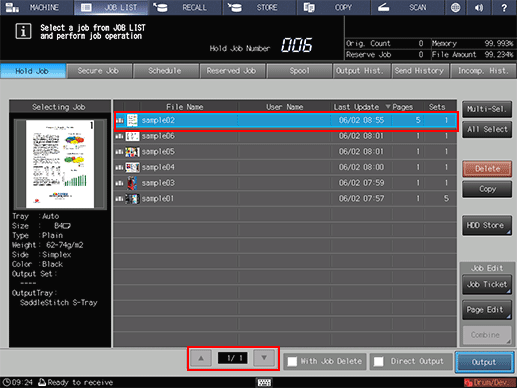
Press [Multi-Sel.] first to select multiple jobs.
Press [All Select] to select all jobs on the list. Pressing this key selects all jobs on the list, but [Multi-Sel.] appears highlighted instead.
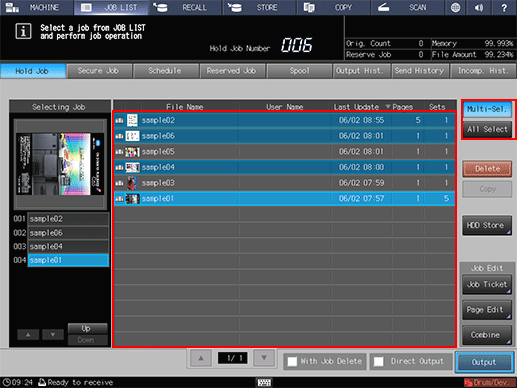
Put a check mark in the check box to delete the job after output.
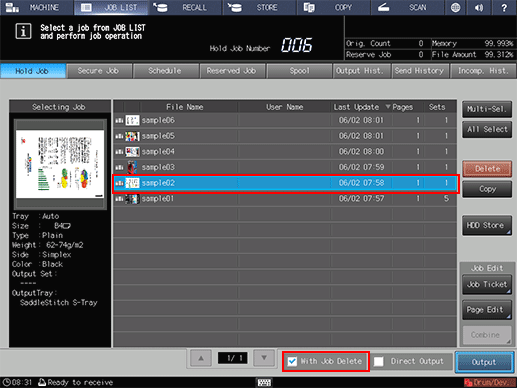
Press [Output].
A dialog is displayed to select the output method and enter the number of copies.
Specify the output method, target, and the number of copies.
Select one output method from [Normal], [Proof], [Proof(1st)] and [Wait].
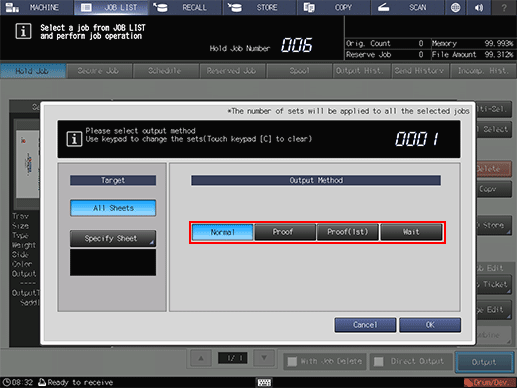
For the target, select the output sheet from [All Sheets] or [Specify Sheet]. If a hold job is selected from the reserved job list or if multiple jobs are selected, [Specify Sheet] is not available.
Selecting [Specify Sheet] allows you to specify the target sheet on the [Specify Sheet] screen. Specify the number of sheets using a numeric value. To specify multiple sheets, delimit them using a comma (,) (example: 2,4,6). To use a continuous sheet, specify the range using a hyphen (-) (example: 2-5).
Select the method to output the specified sheet.
[Divided]:
Outputs the specified sheet while existing job tickets are held. Specifying [Stamp/Page No.] performs re-assignment in the specified sheet.
[Replacement]:
Outputs the specified sheet to replace the output job with. [Staple], [Fold & Staple], and [Offset] are canceled. For [Creep Adjustment] and [Stamp/Page No.] of [booklet], the setting values, which are defined when all sheets are output, are held.
Although the number of sets specified for the job is displayed, you can change it for output purposes. Even if the change is made here, the original number of sets specified for the hold job remains unchanged.
Enter the value using the keypad on the control panel. Available range is from 1 to 9,999.
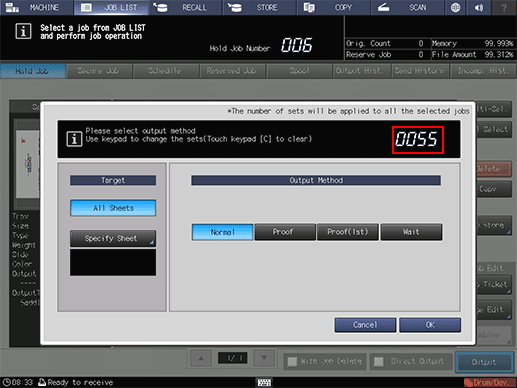
If multiple jobs are selected, the number of sets is displayed as [ - - - -]. You cannot output until you input the number of copies. Changed print quantity is applied to all the selected jobs. Enter the value using the keypad on the control panel.
Although the number of sets that you have entered is reflected to the all selected jobs, the original number of sets specified for the hold job remains unchanged.
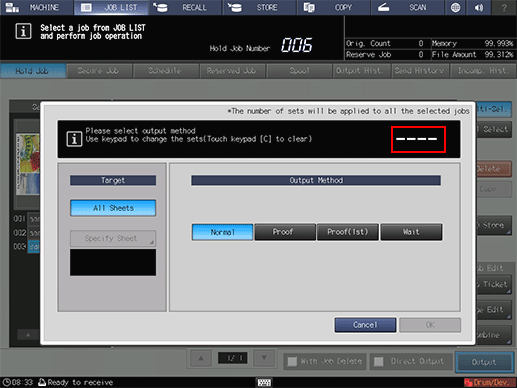
Press [OK] on the dialog.
Printing starts after the hold job data is sent to the [Reserved Job] screen.
When [Wait] is selected in step 5, hold job data is sent to the [Reserved Job] screen, and reserved without being output.
Print an HDD saved job using the touch panel of the main body
You can use the touch panel of the main body to output a hold job in the HDD.
Press the [RECALL] tab on the touch panel of the main body.
The [Root Directory] screen of the [RECALL] screen is displayed.
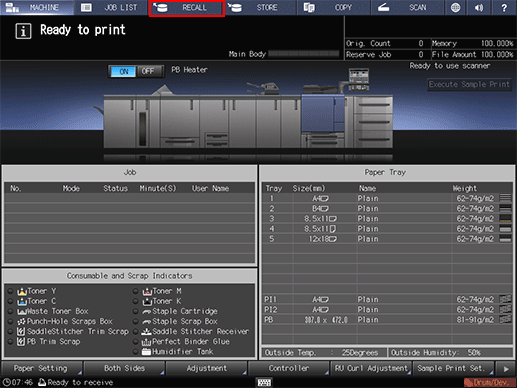
Display the directory to store an HDD saved job.
The list of folder contents is displayed.
Select the directory (root directory, folder, or user box) that contains the target HDD saved job. If the folder or user box is password-protected, enter the password.
If data with the same file name exists, [File Name Repetition] is displayed in the upper left of the list table, and the
 mark is displayed on the right of the file name field.
mark is displayed on the right of the file name field.
Select the job to be recalled.
Press the row of the desired job on the list.
If the desired job is not found on the list, press [
 ] or [
] or [ ] to display that job.
] to display that job.
Pressing each title in the title row will sort the list in selected order.
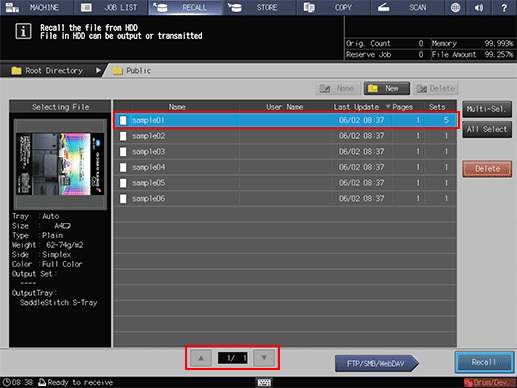
To select multiple jobs, press [Multi-Sel.] and select.
Press [All Select] to select all jobs on the list. Pressing this key selects all jobs on the list, but [Multi-Sel.] appears highlighted instead.
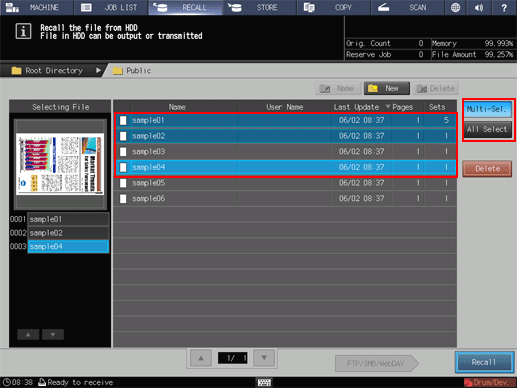
Press [Recall].
Select the recall mode.
[Print]: Prints out a job.
[Print&Hold]: Simultaneously performs printing and job holding.
[Hold]: Holds the job without printing.
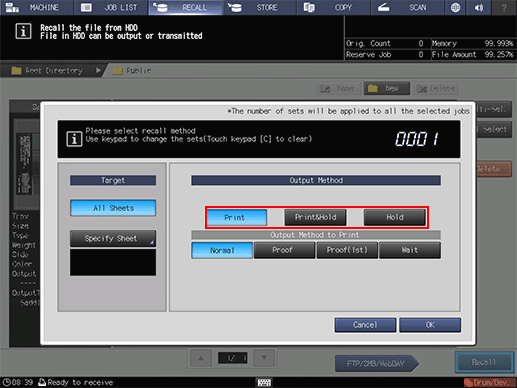
If [Print] or [Print & Hold] is selected, select the output method.
[Normal]: Prints data by the number of sets that is specified for the job.
[Proof]: Prints data by only one set to check the output.
[Proof(1st)]: Prints only the first page to check the output.
[Wait]: Sets the job to the output stop state as a reserved job.
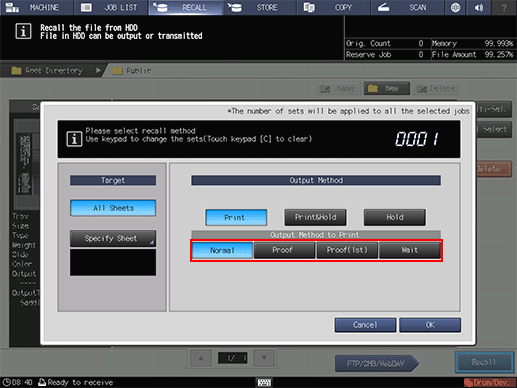
Select the desired output target.
[All Sheets]: Targets all sheets.
[Specify Sheet]: Allows you to specify the target sheet on the [Specify Sheet] screen. If multiple jobs are selected, [Specify Sheet] is not available.
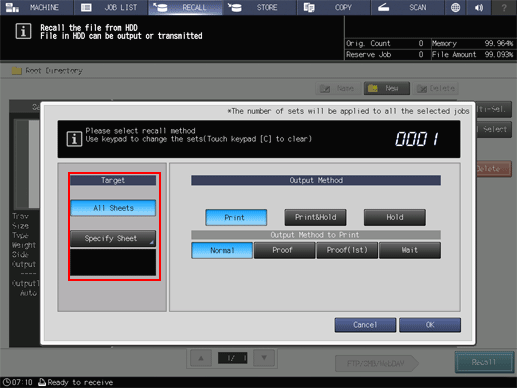
Specify the number of sheets using a numeric value. To specify multiple sheets, delimit them using a comma (,) (example: 2,4,6). To use a continuous sheet, specify the range using a hyphen (-) (example: 2-5).
Select the method to output the specified sheet.
[Divided]:
Outputs the specified sheet while existing job tickets are held. Specifying [Stamp/Page No.] performs re-assignment in the specified sheet.
[Replacement]:
Outputs the specified sheet to replace the output job with. [Staple], [Fold & Staple], and [Offset] are canceled. For [Creep Adjustment] and [Stamp/Page No.] of booklet, the setting values, which are defined when all sheets are output, are held.
Use the keypad on the control panel to enter the print quantity.
Although the number of sets specified for the job is displayed, you can change it for output purposes. Even if the change is made here, the original number of copies specified for the job stored on the HDD remains unchanged.
Enter the value using the keypad on the control panel. Available range is from 1 to 9,999.
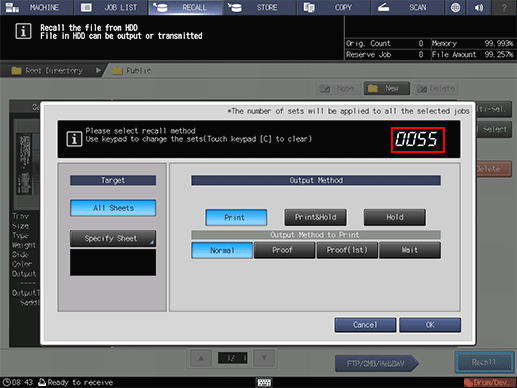
If multiple jobs are selected, the number of sets is displayed as [ - - - -]. You cannot output until you input the number of copies. Although the number of sets that you have entered is reflected to the all selected jobs, it does not overwrite job information regarding print quantity.
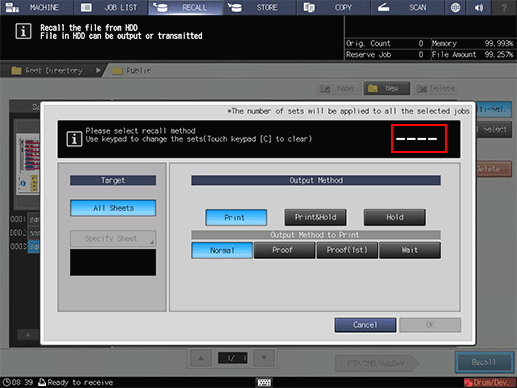
Press [OK] on the dialog.
Recall a job using the methods specified in steps 5 to 7.
The job specified is sent to [Reserved Job] and output. (Refer to Reserved Job Check and Operations.)
You can also use the following functions.
Change the priority of job output on the touch panel of the main body.
Check the job output history on the touch panel of the main body.
